Playlist: La Muxer Diosa
-
Special: Happy New Year 2024!

-
Episode 376: Camellia Ratchet and La Muxer Diosa

-
Special: Happy New Year 2023!

-
Episode 355: La Muxer Diosa and Ramses Rodstein

-
Episode 342: Goddexx Puti, Goddexx Inti, and La Muxer Diosa

-
Happy New Year 2022!

-
Episode 333: La Muxer Diosa and Puppi Chulo

-
Episode 322: La Muxer Diosa and Nikki Darling

-
COVID EDITION: Halo the GxdBody and La Muxer Diosa

-
Episode 305: Halo the GxdBody and La Muxer Diosa

-
NOW PLAYING

Happy 2020 from CrashPadSeries! -
Episode 281: La Muxer Diosa and Zoie Blackheart

-
Happy 2019 from CrashPadSeries!

-
Episode 269: La Muxer Diosa and Nikki Darling

-
Happy 2018 from CrashPadSeries!

-
Episode 238: La Muxer Diosa and Mars the Prince

Happy 2020 from CrashPadSeries!
Release Date: December 31st, 2019
Our annual tradition: A compilation of Shine’s favorite moments from 2019, set to Tchaikovsky’s 1812 Overture. As always, it has an… explosive finish.
Thank you for supporting us through 2019 — and over an entire decade! We released our 300th episode this year, and we couldn’t have done it without our subscribers, fans, performers, and crew.
Remember: Queer and marginalized adults are capable and deserving of happy and healthy sexuality. YOU are deserving of happiness and health, through the 2020s and beyond.
Happy New Year, from Shine Louise Houston and the crew at CrashPadSeries.com! Let’s fill it with love.
Starring:
Behind the Scenes
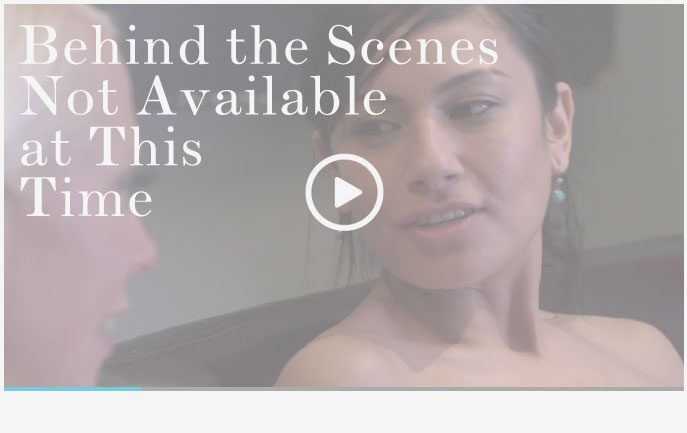
Support
Troubleshooting Streaming Video On your Computer:
Try Another Video: Try viewing another episode on the site to see if you encounter the same problem. If only one video on the site is causing an issue, please contact us via the form below (and mention which video is causing trouble).Refresh Your Browser Window: This will reset the player, in case a temporary error occurred.
Close Other Tabs and Windows: Other open websites can sometimes conflict with video playback or overtax your computer's memory.
Check your Browser version: Our site works optimally on the latest version of Chrome, Firefox, Safari, or Internet Explorer. You can check your browser version and update to the latest at whatbrowser.org.
There is a rare issue with hardware acceleration in Chrome that can interfere with video - if Chrome is updated but video still fails to play, try watching in Firefox or another browser.
Check Your Internet Connection: Measure your current data speed at Speedtest.net and insure your current download speed matches what your ISP promises to provide. If it clocks lower than it should, make sure no one else on your network is downloading large files or streaming video, that you haven't exceeded any data quotas set by your ISP, and that you have a strong connection if on wifi.
If those aren't an issue, try resetting your home network:
- Turn off your computer.
- Unplug your Modem.
- Unplug your router if it's a separate device.
- Wait for around one minute.
- Plug in your modem and wait about a minute until all indicator lights are on. Then do the same for your router if you have one.
- Turn on your computer and wait for it to reconnect, then test your connection again.
If none of these steps helped, and your internet connection is fine, please contact us via the form below! Give as much detail about the error you see and the steps you've tried as you can, including what browsers and operating system you use.
Troubleshooting Streaming Video On your Mobile Device:
Try Another Video: Try viewing another episode on the site to see if you encounter the same problem. If only one video on the site is causing an issue, please contact us via the form below (and mention which video is causing trouble).Refresh Your Browser Window: This will reset the player, in case a temporary error occurred.
Close Other Tabs and Windows: Other open websites can sometimes conflict with video playback or overtax your device's memory.
Check your Browser version: Our site works optimally on the latest version of Chrome for Android and Safari for iOS. You can check your browser version and update to the latest at whatbrowser.org.
Restart your Device: Other apps can cause low-memory issues on mobile devices, and rebooting will often help clear this.
Check Your Internet Connection: Video playback is optimal on wifi. If connected via wifi and experiencing trouble, make sure no one else on your network is downloading large files or streaming video, that you haven't exceeded any data quotas set by your ISP, and that you have a strong connection if on wifi.
If those aren't an issue, try resetting your home network:
- Unplug your Modem.
- Unplug your router if it's a separate device.
- Wait for around one minute.
- Plug in your modem and wait about a minute until all indicator lights are on. Then do the same for your router if you have one.
- Wait for it to reconnect, then test video playback again.
If none of these steps helped, and your internet connection is fine, please contact us via the form below! Give as much detail about the error you see and the steps you've tried as you can, including what browsers and device you use.
 PARENTS: Learn how to easily block access to this site.
PARENTS: Learn how to easily block access to this site.





























































