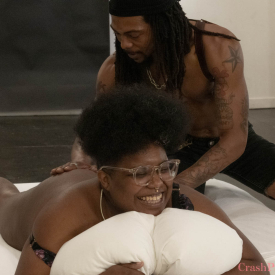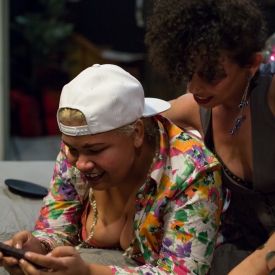Playlist: Queer People of Color in Porn
-
Episode 380: Valentine and Cinder

-
Episode 346: Honey G and K Rivers

-
Episode 395: Goddexx Mayari and Eden Oracion

-
Episode 373: Oran Julius and Beau Flex

-
Episode 368: Zuri Love and Knotty Rell

-
Episode 376: Camellia Ratchet and La Muxer Diosa

-
Episode 288: Cinnamon Maxxine and Kissy Burgundy

-
Episode 248: Caleb Daniels and Venus Selenite

-
Episode 363: Tomie Tang and Bambi

-
Episode 369: Beau Bug and Cosmo Bug

-
Episode 362: Ember Fiéra and Angel Zativa

-
Episode 236: Golden Curlz and Papí Coxxx

-
Episode 269: La Muxer Diosa and Nikki Darling

-
Episode 347: Daisy Ducati and Oran Julius

-
Episode 214: Daisy Ducati and Jessica Creepshow

-
Episode 278: Chocolate Chip and Emperatrix

-
Episode 215: Jayogen and Mia Little

-
Episode 133: J-Bird and Lyric Seal

-
Episode 262: Erykah Ohms and Tina Horn

-
Episode 261: Max Madame and Q-Tip

-
Episode 243: Cinnamon Maxxine and Amani Luxe

-
Episode 232: Valentine and Rion Rhodes

-
Episode 252: Goddess Ixchel and Ray

-
Episode 238: La Muxer Diosa and Mars the Prince

-
Episode 219: Chocolate Chip and Eros LaFemme

-
Episode 206: Cinnamon Maxxine and Golden Curlz

-
Episode 189: Lyric Seal and Louise Thirteen

-
Episode 205: Namira Rot and Rue Griskot

-
Episode 199: Nenetl Avril and Verta

-
Episode 175: Indigo Bleu and Viceroy

-
Episode 166: Hayley Fingersmith and Sadie Lune

-
Episode 152: Chocolate Chip and Nikki Darling

-
Episode 144: Brooklyn Flaco and Papí Coxxx

-
Episode 126: Akira Raine and Valentine

-
Episode 108 – Q-Tip and Sara Vibes

-
Episode 105 – Payasitx and El Dorado

-
Episode 035: Mickey Mod and Syd Blakovich

-
Episode 196: Arabelle Raphael and Daisy Ducati

-
Episode 216: Aviva Romelli and Selphie Labrys

-
Episode 198: Lea Hart and Mona Wales

-
Episode 190: Brooklyn Flaco and Golden Curlz

-
Episode 186: Daisy Ducati and Ella Nova

-
Episode 180: Siouxsie Q and Ozrael

-
Episode 174: Olivia Woods and Vivi Marie

-
Episode 171: Golden Curlz and Emma Claire

-
Episode 212: Lyric Seal and Vai

-
Episode 156: Ham Hawk, Minax, and Hotlips Hooligan

-
Episode 149: Alani Pi and Nikki Darling

-
Episode 151: Hayley Fingersmith and Sugar Blair

-
Episode 142: James Darling and Tobi Hill-Meyer

-
Episode 131: April Flores’ solo

-
Episode 127: Bianca Stone and Chocolate Chip

-
Episode 121-and-a-half: Shine and Shine

-
Episode 120: Arabelle Raphael and Kimberly Kills

-
Episode 097 – Cinnamon Maxxine and Indigo Bleu

-
Episode 094 – Chance McKinsey and Sophia St. James

-
Episode 081: 9, Chocolate Chip and Cinnamon Maxxine
-
Episode 077: Altair Shadow and Brooklyn Flaco
-
Episode 073 – Daddi Dice Solo

-
Episode 072: Daddi Dice and Red Jackhammer

-
Episode 065: Tina Horn and Akira

-
Episode 064: Chocolate Chip, Sadie Lune and Surgeon

-
Episode 052: Dallas, Jiz Lee and Vai

-
Episode 044: Julie Warren and Kuma

-
Episode 107 – AfroDisiac and J-Bird

-
Episode 038: Gloria and Tobi Hill-Meyer

-
Episode 016: Dallas and Syd Blakovich

-
Episode 010: Vai’s Solo

-
Episode 011: Dallas and Vai

-
NOW PLAYING

CrashPad’s Guide to Fisting -
Episode 188: Valentine and Ember

-
Episode 184: Cinnamon Maxxine’s Solo

-
Episode 182: Chocolate Chip and Tastee Treasures

-
Episode 169: Cinnamon & Payasitx

-
Episode 201: Devon Wipp and Milo Elizabeth

-
Episode 098 – Micah Riot and Papí Coxxx

-
Episode 259: Devon Wipp and Vivi Marie

-
Episode 260: Emperatrix and Nicki Honey

-
Episode 257: Arabelle Raphael and Nenetl Avril

-
Episode 246: Vivienne Vai and Miss Yum

-
Episode 273: Golden Curlz and Vivienne Vai

-
Episode 281: La Muxer Diosa and Zoie Blackheart

-
Episode 275: Vivienne Vai’s Solo

-
Episode 279: Blair Switch and Megan Reeves

-
Episode 287: Ramses Rodstein and Sal Marquez

-
Episode 289: Izel the Alpha and Puppi Chulo

-
Episode 303: Adina and Saffron

-
Episode 304: Selphie Labrys and Tessa Wreck’d

-
Episode 298: April Flores and Papi Femme

-
Episode 292: Venus Selenite’s Solo

-
Episode 285: Spookyfatbrat’s Solo

-
Episode 311: Mistress Tom DeFun and Blair Switch

-
Episode 310: Sal Marquez and Vivi Marie

-
Episode 299: Golden Curlz’ Solo

-
Episode 286: Adina and Scout

-
Episode 282: Bear and Tree

-
Episode 315: Mistress Tom DeFun and Blair Switch

-
Episode 318: Izel the Alpha and Puppi Chulo

-
Episode 316: Adina and Saffron

-
Episode 322: La Muxer Diosa and Nikki Darling

-
Episode 331: Princess of Persia and Tenoch

-
Episode 333: La Muxer Diosa and Puppi Chulo

-
Episode 337: Ember Fiéra and Ramses Rodstein

-
Episode 342: Goddexx Puti, Goddexx Inti, and La Muxer Diosa

-
Episode 345: Kenna Gothic’s Solo

-
Episode 340: Karana and Zuri Love

-
Episode 352: Mistress Tom DeFun and Blair Switch

-
Episode 353: Kit Crow and Goddexx Mayari

-
Episode 355: La Muxer Diosa and Ramses Rodstein

-
Episode 356: Puppi Chulo and Zoie Blackheart

-
Episode 379: Mia Little and Leo Rising

-
Episode 378: Etienne and Fang

-
Episode 392: Daisy Ducati and Lady Cinder

-
Episode 391: Goddexx Inti and Zenbü

-
Episode 383: Ramses Rodstein and Calba

-
Episode 393: Cinnamon and Payasitx

-
Episode 386: Puppi Chulo and Menace

CrashPad’s Guide to Fisting Closed Captions Available
Release Date: March 24th, 2014
Queer porn meets Sex Ed!
The most common search term on CrashPadSeries.com is fisting, and we get why: It’s hot! In this special Guide to Fisting, join Lorelei Lee as she teaches Beretta James how to fist, with a little help from past episodes of CrashPadSeries.com itself.
Includes clips from Episodes:
Maybelline and Mariah Cherry Christmas Special (see episode)
Jacqueline Woods and Stefani Special (see episode)
Red and Javier (see episode)





Support
Troubleshooting Streaming Video On your Computer:
Try Another Video: Try viewing another episode on the site to see if you encounter the same problem. If only one video on the site is causing an issue, please contact us via the form below (and mention which video is causing trouble).Refresh Your Browser Window: This will reset the player, in case a temporary error occurred.
Close Other Tabs and Windows: Other open websites can sometimes conflict with video playback or overtax your computer's memory.
Check your Browser version: Our site works optimally on the latest version of Chrome, Firefox, Safari, or Internet Explorer. You can check your browser version and update to the latest at whatbrowser.org.
There is a rare issue with hardware acceleration in Chrome that can interfere with video - if Chrome is updated but video still fails to play, try watching in Firefox or another browser.
Check Your Internet Connection: Measure your current data speed at Speedtest.net and insure your current download speed matches what your ISP promises to provide. If it clocks lower than it should, make sure no one else on your network is downloading large files or streaming video, that you haven't exceeded any data quotas set by your ISP, and that you have a strong connection if on wifi.
If those aren't an issue, try resetting your home network:
- Turn off your computer.
- Unplug your Modem.
- Unplug your router if it's a separate device.
- Wait for around one minute.
- Plug in your modem and wait about a minute until all indicator lights are on. Then do the same for your router if you have one.
- Turn on your computer and wait for it to reconnect, then test your connection again.
If none of these steps helped, and your internet connection is fine, please contact us via the form below! Give as much detail about the error you see and the steps you've tried as you can, including what browsers and operating system you use.
Troubleshooting Streaming Video On your Mobile Device:
Try Another Video: Try viewing another episode on the site to see if you encounter the same problem. If only one video on the site is causing an issue, please contact us via the form below (and mention which video is causing trouble).Refresh Your Browser Window: This will reset the player, in case a temporary error occurred.
Close Other Tabs and Windows: Other open websites can sometimes conflict with video playback or overtax your device's memory.
Check your Browser version: Our site works optimally on the latest version of Chrome for Android and Safari for iOS. You can check your browser version and update to the latest at whatbrowser.org.
Restart your Device: Other apps can cause low-memory issues on mobile devices, and rebooting will often help clear this.
Check Your Internet Connection: Video playback is optimal on wifi. If connected via wifi and experiencing trouble, make sure no one else on your network is downloading large files or streaming video, that you haven't exceeded any data quotas set by your ISP, and that you have a strong connection if on wifi.
If those aren't an issue, try resetting your home network:
- Unplug your Modem.
- Unplug your router if it's a separate device.
- Wait for around one minute.
- Plug in your modem and wait about a minute until all indicator lights are on. Then do the same for your router if you have one.
- Wait for it to reconnect, then test video playback again.
If none of these steps helped, and your internet connection is fine, please contact us via the form below! Give as much detail about the error you see and the steps you've tried as you can, including what browsers and device you use.
 PARENTS: Learn how to easily block access to this site.
PARENTS: Learn how to easily block access to this site.