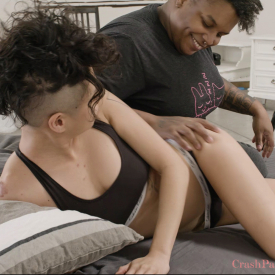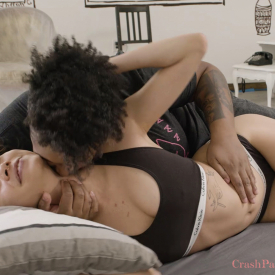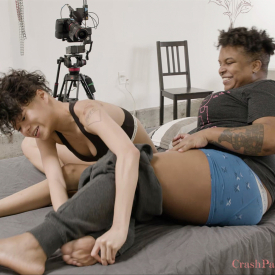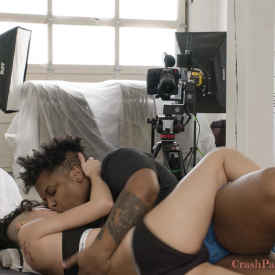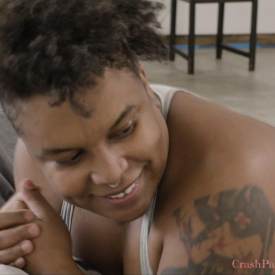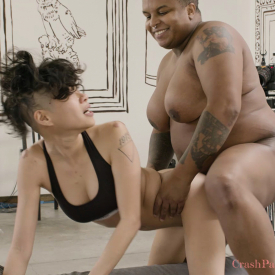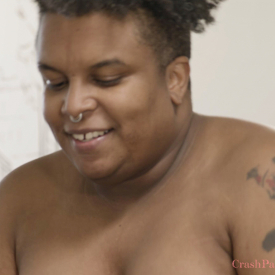“I get to use my body as a vessel for my art” – Saffron
After their scene, Adina and Saffron discuss the challenges of robotic shooting, the ways in which filming reinforces body confidence, and the privilege of getting to quarantine together.
To play video subtitles, click the icon on the bottom right corner of the video screens.
A download transcription is also currently available in: English.
CLAP
Shine Louise Houston (via walkie-talkie): And now one of you can ask the other “How did you enjoy the shoot today?”
How did you enjoy the shoot today?
It was good. It was fun, it was different.
A little bit challenging with the robot cameras
Yeah
So, my favorite part was hearing our crew just like, laugh behind the wall
It was like a reminder that’s like, “Oh yeah! There’s humans here it’s not just the robot cameras!”
Yeah, I think I enjoyed that too
It’s not just us.
just, yeah, being able to do this and the technology involved…
– Yeah
..it was a little off-putting at first but just, seeing how they put it together just like –
– Yeah
Still hearing the voices
And like, “Oh yeah, there’s other people here.”
Yeah
Next question?
Shine: Next question to ask each other, and you kind of touched on already… “What was challenging about the shoot?”
You wanna ask me?
What was challenging for you about the shoot?
The challenging part for me was just… trying to be aware of of the, the space. And, like where the cameras are without, you know, usually people are moving around
Um, that was pretty challenging trying to think about, like where the light and the shadows were. And just like…
Yeah
That was pretty challenging.
What about you?
Yeah, definitely.
Definitely that like, awareness of angles and knowing that there are people behind the camera moving it but there’s limitations to it like the cameras are still there
on the tripod
Yeah
And, so like being hyper aware of that
Um, the cold a little bit
– It was cold!
– Yeah!
That was kind of challenging!
It was cold and my feet got ashy.
(laughs)
– Yeah
It was cold and so like, joints were a little, eh, stiff but it was…
I feel like I overshot a little bit. I was like, “I think I can do this today.” And then afterwards, was like, “okay… I’m in some amount of pain.”
I- I think I pulled a muscle! Just didn’t have time to warm up and stretch.
Yeah, yeah
That was challenging, but…
– That was a little challenging.
The next question to ask each other is
“What are your safer sex practices and why?”
So, I mean, what ARE our safer sex practices?
I think I really like that we talk about sex pretty openly when we’re not having sex just like, at the dinner table like, while you’re playing video games and I’m sitting next to you reading
Just like, um, that fluidity
– Yeah
is, and that communication makes me feel really safe and secure when we’re together and connected in that way
It feels like a safe connection, that’s what I’m trying to say
Yeah
So there’s a lot of trust there
yeah, yeah same.
And, even though, you know, we’ve been together for a couple of years
I feel that it’s still really important that we have that that communication that we, you know, constantly have that enthusiastic consent in just making sure that, yeah, we are able to
openly talk about sex – before, during, after.
You know, as it comes up
– Oh, uh…
What’s up?
I really like that those conversations we have beforehand also touch on a lot of, like, “How’s your body feeling? Pain-wise?”
Yeah
“What kind of activities are – comfortable for you right now?”
“And which ones are not?”
– Yeah! Sorry, go ahead.
Yeah, I feel like that aspect makes the sex, especially like, logistically safer. I don’t know if that’s the right word
I mean, it’s still safer
– Yeah, physically safer
Being aware of what our bodies can handle when we both deal with a lot of pain
You know, so like, yeah, “What are you capable of?”
This is really a good practice
Yeah
– Yeah
Next question is “Why do you continue to do porn?”
Why do YOU continue to do porn?
Um, it’s something I really just like. I feel like it connects me to my body and I get to use my body as a vessel to make art. I don’t know if that sounds weird or pretentious!
(laughs)
Using your body as a paint brush
My body is my paint brush, yeah sure!
It’s like a creative outlet for me, that makes sense.
– Yeah
I really like the way…
..I just… yeah, once again, feel in my body…
fluid… in touch with my sensuality.
Yeah
Um, and I like sharing that with people who look like us, and don’t get to often see those nuances and… com- complexities represented in a way that’s holistic and not fetishizing.
Yeah, that’s really important for me, too.
Yeah, and I think that’s why I do it.
I don’t do it as often, but I enjoy it
You know, I know that the audience is looking at it for, you know, probably different reasons
– Depending on the audience.
– Yeah, depending on the audience.
so I do feel like, you know, I still feel like that I’m being that representation
Especially as I, as I get older, and my body expands, I still feel like it’s even more important that I kind of show that it’s okay to let yourself be vulnerable and connect with someone in just a really deeper way
And I just like to know that you are immensely desirable –
– That, that yeah.
– in the form that you come in
That is exactly it. Yeah.
Like, I – I just… I feel so like, I feel so HOT!
(laughs)
As you should!
– Especially after I do a scene.
I’m just like, Yeaaah!
– Yeah!
(laughs)
Next question
Just like, go around, licking my lips at everybody.
“What’s up…”
(laughs)
Next question
Shine: The next question is
“What has been the best thing about quarantine?”
Quarantine. What has been the best thing about quarantine?…
I…I mean… What has been the best thing about quarantine? Um… This is something that we’ve talked about, Is just having… having the privilege of having a partner… um, and just… having… ..time. So much time isolated with each other, to get to know each other
– even more
– just get to know each other even more
– to get to explore each other’s bodies
get to explore our own bodies
and really find out how we interact how our bodies interact, how our minds interact. just like, you know… again, I feel immensely grateful that I have someone I can share that with
Yeah, of all the people to be quarantined with…
Of all the people to be quarantined with
yeah
Your hot gamer girlfriend.
– Yup…
(Laughs)
– My big titty goth girlfriend!
That’s definitely been the best part of quarantine is just spending time with you
– Yeah
Playing video games with you
– Yeah, you play video games now, look at you!
Just things we don’t have time to do – we DIDN’T have time to do – before.
and just like the hustle and bustle of everyday… shit.
Feed our bodies
– Yeah
and just, touch each other
Mmhmm!
Yeah
(Kiss smacks)
Awesome! Thank you!
Alright!
That’s excellent!
– Thank you!
Thank you for, you know, helping us survive
Yeah, thank YOU for helping US survive!
 PARENTS: Learn how to easily block access to this site.
PARENTS: Learn how to easily block access to this site.