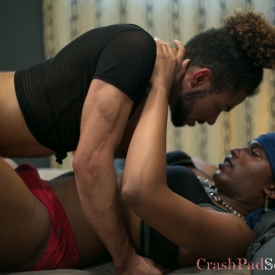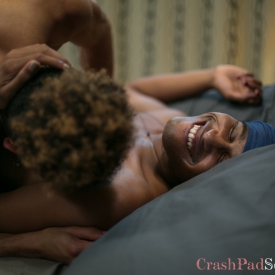~Introduction Music~
Shine Louise Houston: I have your hands, I am now rolling, yes.
*clap*
Shine Louise Houston: Bowwww.
Off camera: that’s a good one
Caleb: So Venus, what was your favorite part of the shoot today?
Venus: Oh my gosh, ummmmm, this isn’t really something that I do, like, in my, like in my personal sex life, or my personal, I like to call it my personal ho life. Um, like, being drenched in sweat (laughs)
Caleb: (laughs)
Venus: Like it’s just, like, that’s just a really good, like, sign that there’s a lot of enjoyment happening. And so like that’s not really something that I, that I done with, like, both of my partners, or or, if I engage in, um, in my sex work. Or if I just have like, umm, sexual partners who I’m not romantically linked to. Um, it doesn’t really happen that much, but today, I really really enjoyed that. That was just… ehhh, and when it started happening, I was like “oh, it’s gonna happen” (laughs) I have sweat on my body. So yeah, I really really, I really really enjoyed that.
Caleb: I’m glad. (laughs)
Venus: (laughs) Alright so, Caleb, how did you enjoy the shoot today?
Caleb: I really enjoyed it. Um I think the part about the shoot I really enjoyed was just the openness. And being able to kind of take it as it goes. Cause usually, it’s a little more like pointed, “this is what you do.” But I thought that it was really good to have the freedom to just kind of be sexual in a space and have that taken in. Yeah.
Venus: Yeah (laughs)
[cut to scene 1:43]
Caleb removes Venus’s shirt and begins to kiss vir neck and chest. Venus lies back on the bed as Caleb kisses vir nipples and chest.
[cut to interview 2:11]
Caleb: So Venus, was there anything challenging about this shoot for you?
Venus: Yeah, there was this one challenge where, where I know I wanted to do oral because I know that’s something I really love doing. But for some reason, it just wouldn’t happen, it just wouldn’t happen on camera. And, I mean, in the aftermath I wasn’t really disappointed about it. Um, because, because, you know, I’ve had partners…. I said “it’s ok it doesn’t happen, it just doesn’t happen. We can always do something else.” Um, so, and it’s, I think that it’s, you know, you know, if there was…. if this happened in mainstream or commercial porn, it would be like a penalty, or some kind of punishment, or some kind of shame associated with it. And so I felt safe enough knowing “ok, this isn’t gonna happen. It’s ok that it’s not gonna happen. Let’s go on to something, like another act we can, we can both get pleasure from.” So yeah, that was a challenge, but it was one that I was able to quickly overcome. So yeah. So what did you find challenging?
Caleb: Um, I think in this shoot the most challenging part was just kind of um, really taking in all of… well, the props. The thing for me is like being in a space where you are able to play, sometimes it’s like you have access to things like you haven’t completely mastered. But like for me, it’s just more so getting used to like placing that, and being able to work through it. But I think that overall, that is the reality of sex. You have things and there are moving parts that will get set down, and you just work with that.
Venus: (laughs)
[cut to scene 3:44]
Venus begins to put a condom on virself.
Venus: It’s the wrong way.
Caleb: Yeah, you want to grab another?
Venus: Ummmm, if I can’t get it with this one, then maybe another one. (Continues to roll on the condom) nope, I got it.
Venus rubs vir as Caleb watches. They begins to rub themselves as well. Caleb moves to go down on Venus as ve moans.
Venus: Fuck [moans]
Caleb: Let’s get you another condom.
[cut to interview 4:48]
Caleb: So Venus, what are your safe sex practices?
Venus: Umm, I usually, like, I know we had talked earlier about what were ‘no no’s’ and like a big no no, but is also a part of my sexual practice is like, I have, I got, like it’s a no no for anal penetration. And that comes from a place of like, of having like, a traumatic sexual experience. And we’re conditioned, you know, to, to be like, “oh you have to” like this is how you have sex. You either do it orally, you do it anally, or you do it vaginally. And it’s like, “ok, well that’s kind of, like, like ugg.” (laughs) I mean, not saying that those are bad ways, but like if you say that those are the only three ways you can have sex, then that’s kind of violent, and you’re kind of adhering to a sexual binary there. Um, so like, and and and, I know that that’s my boundary. And um, whenever I’m willing to open that up, that’s um, of my choosing. And I, I usually, you know, you know, when I have sex there’s a lot of touch, there’s a lot of touchy feely, a lot of sensuality. Not really much penetration outside of, outside of oral. And um, so I have those conditions in place just for my safety and to know that, you know, to let people know that that’s how I play, that’s how I engage. And um, that has to be, that has to be respected. So what do you use for your safe sex practices?
Caleb: Overall, um, I think the biggest thing, like, in safe sex is communication. Because the more transparency you have with partners about things, you really kind of establish a place of ‘this is what I’m doing. This is what you’re doing.” Because the fact of the matter is, things like STIs, STDs are non controllable variables. There’s a point to absence and doing things like that that can prevent it. But when you’re a sexually active adult you have no real say over that because there’s windows and periods where transmission can happen and neither party can necessarily know. So I do my best to just communicate with partners, and understand what their boundaries are and make the decisions of how comfortable they are. Um, and as well as overall do my due diligence in trying to use condoms wherever applicable. Um, and I do my best to also just be forward. Overall I do have to start going, ummm looking into PRE-P.
Venus: Yeah
Caleb: That is one that I’m looking to get into
Venus: [laughing] yesss. I was, I was looking at it right before I came in here, I was like “maybe I should get on PREP. Since I’m such a haux.
Venus and Caleb both burst out laughing.
Venus: And then I was like, mentally I was like one of my friends told me, they were like “yeah it does stuff to you in the first few weeks or something.” And I was like mmmmmmm. Sounds like hormones (laughs)
Caleb: Everything has it’s, it’s checks and balances. I think it’s a discussion you have, as long as you’re open to a sexual discussion, that is what’s important.
[cut to scene 8:00]
Venus is on top of Caleb licking and biting their nipple. Caleb moans, and Venus giggles. Venus continues and Caleb touches themselves.
[cut to interview 8:29]
Caleb: So Venus, what brought you to Crash Pad today?
Venus: Uhhhhhh [laughs loudly] Umm, so this is actually very, and I told you this, I told Jiz, Jiz already knew this. This has actually been like four year dream.
Caleb: Yeah, amazing
Venus: I feel like I heard a laugh back there. And um, I guess like I said earlier, like, like like like, watching Crash Pad videos really helped to get over my assault, and see varying different degrees of sexuality, and how people present, and how people exhibit, and how people play. And um, it was really, it’s like, it’s been like a very holistic sexual education for me. Umm, and I really wanted to put that on screen. And I did like several applications. And this one was like ok, as soon as I got the email saying “we’d like to book both of you” and ok, I said I got it, I finally got it. And um, but also it came from a place of having to a lot of reconciliation because publicly I’m also an artist. And so there’s always that, like, “If you do porn, it’s public, it’s permanent, it’s forever.” And and and, you can’t really, if you’re, you know, if you’re someone who has you know a standing or if you’re known, like people are not going to accept you as a sexual being because all those things are very controversial. You hear so much slandering, so much sex shaming. And so, I had to go, and I think that’s why at each application, I knew I wanted to do it, but my company hadn’t reached the peak of where I didn’t give any fucks. So, it got to the point where I did not give any fucks, where I decided to just merge both, and be like I am a writer, I am an artist, I am also a ho, I am also a sex worker. All of that is, you know, all of it intersects in some way. Hell, I wanna write a book about my girl dick. So, what the fuck ever. So, yeah, this was my debut. And it went, it went exactly the way that I wanted it to.
Caleb: Good
Venus: Exactly the way I wanted it to. I mean, I picked my partner, it went exactly how I wanted it to. It, I couldn’t have asked for anything different. Because I know that you’ve done, you’ve done porn before. Umm, so why Crash Pad?
Caleb: Um, so, for me, interestingly enough, like every year I end up doing a shoot around the same time, like, actually like, so like in 2015 I did a shoot in September. And then in 2016 I did a shoot in September, and then…. Shoot in September! So um for me, it was really like a, I wanted to do porn since I was probably 18. And it was something that I had been considering. Cause for me, I think there’s so much shame associated with porn as you mentioned. And like I constantly have dealt, and I very directly dealt with a lot of racialization in my sexuality. So like for me doing porn I wanted to really explore what that field is like for Black sex workers and understand where we are in that. And I wanted to kind of take back and reclaim this space that we are already given in this really fetishized and kind of categorized way. Cause for me, I like, I just recently came out as non binary. So both of the scenes I have, I’m misgendered, and like not being presented as what I, what I actually am. And I think for me it’s kind of just constantly pushing that aspect of like you can be sexual, you can be anything you want. And really establish that like just because you’re a sexual being doesn’t limit your intellectualism. It doesn’t limit you as a person. And like I’ve grown to really appreciate my sexuality and like appreciate my openness surrounding it in doing porn. And I think there’s so much control over image that’s like not given in our industry. And like being able to take that space and give it back and push forth like positive Black femme sexuality is like a powerful thing.
Venus: Snap, snap (laughs) I’m sorry, it’s a poet thing happening, I just gotta snap for that, oh my God. Yes!
Caleb: I just wanna keep going and glowin’
[cut to scene 12:56]
Venus is lying on top of Caleb. They are both topless and giggle together.
Caleb: That was fun
Venus: Yeah that was really fun.
Caleb: Yayyy!
Venus: Wooooo. Sweat. (laughs) that’s what happens.
People off camera laugh with Venus.
[cut to interview 13:18]
Caleb: If you wanna send us gifts, you can send us puppies.
Venus: (laughs) I would love a puppy.
Caleb: (laughs) adopted.
Venus: Yes adopted, I’d like to adopt a puppy. Um, I, right before we did, we did this shoot I was in the Lyft and I was like, I was like, what am I, what am I doing this for? Or who am I doing this… not, not like what am I doing here, but like, what, why am I doing this shoot? Who am I doing it for. And I was like, “there really is this lack of like representation between like, trans fem trans fem sex. And, and a lot of it is just fetishizing, and lot of it is just disgusting and….
Caleb: Just put on for a cis audience
Venus: Right, and that just, I was like, I am not doing this, I am not making this for a cis person. I am not making this for like cis gays or whatever. My body is not for the “cis-tem” spelled with a “C.” And I was like I’m doing this for trans women and trans fems who love women and fems. Like that is, that is why I did the shoot. And I’m very proud that I was able, I didn’t freak out. I mean (laughs). Cause it reminded, coming in here, it reminded me, I was reminded of like I told you earlier. Being like a 15 year old baptist in Louisiana and being like what are you doing here? How did you stumble into this porn studio? God is gonna get you. But now I’m like, God wants, I think God wants me to mostly to have lots of sex. (laughs) And uh, I think, uh, she wants me to have lots and lots and enjoy it. So. But, but there had to be uhhh, for me as someone who is black, queer, trans, a woman, gender fluid, uhh, there was purpose. Meaning, to wanting to wanting to do this, I actively sought, I actively sought you out. Like, this is, they would be perfect for what I, for what I would like the scene to be. I really enjoyed the conversation, I really enjoyed what happened today. I couldn’t ask, I, I, I have no complaints.
Caleb: Umm, I just think it’s a really good place to be in a space that’s so empowered and so clearly invested in actually uplifting queer voices. So it’s like being at Crash Pad for one I am very thankful. But like being able to see a system that’s, as a model that’s so much more relaxed, and much less centered around like the finished product and how people will be able to consume it is like incredibly freeing as an artist. Like, I consider myself a sexual artist. Like you get you, you are crafting yourself and being able to have a space and explore that is important so I’m glad to be able to facilitate that and hopefully more people can stay in the Crash Pad and keep coming and creating beautiful queer sex and art.
Venus: (laughs)
 PARENTS: Learn how to easily block access to this site.
PARENTS: Learn how to easily block access to this site.