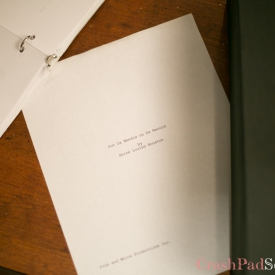Thank you Juliana Marie for the Transcription.
Ex: Watch it (Unintelligible) high, I got to go (Unintelligible) (Laughter)
Shine Louise Houston: all right
Ex: I can’t, I can’t, I just can’t
SLH: This (Unintelligible) is non-functional, did I put the functional lighter in the
Ex: Oh, it’s a, right here (clears throat)
SLH: lighter
Ex: (falsetto) Oohh.
??: Oh is that a fork or something
(laughter)
Ex: Ah, shit I need the lighter too.
(Laughter)
Ex: Man. Thank you.
??: Sure.
Ex: Oh, by the way, what do you want me to be doing when you’re around my face time.
SLH: It was kind of nice to when you looked at, when you looked at Terry
Ex: Okay.
SLH: I’m sorry, you looked at Lolo. That’s kind of nice, then you kind of looked away.
??: Thank you but I don’t want to shout at you.
??: Yeah
(Laughter)
Ex: Still no?
??: Your relationship.
Ex: Okay.
??: Everybody ready?
(Whispering)
??: Okay.
Ex: My favorite math class (?)
SLH: And then go ahead (Unintelligible)
[VOICE OVER AS CAMERA PANS]
SLH: “Put The Needle on the Record” is one in a series of shorts that I’ve been writing that fictionalize my early twenties and are also inspired by my love of seventies erotic cinema, especially Radley Metzger. Some of the stories that I’m writing are really explicit, and some of them are only mildly explicit like “Put the Needle on the Record.”
SLH: “Put the Needle on the Record” is definitely more of an audio piece than a video piece. The driving force in this project is Terry’s monologue, um, also coupled with the looping soundtrack as, you know, um, as Sharon puts the needle on the record over and over again, and the different songs like replay, but in different context. It’s also about secrecy and ambiguity. There are blurred lines around what’s true and what’s not. We don’t really know if um, Terry’s story is real. If, not too sure if Dale and Sharon, the giggly couple, um are really trying to be a secret or not, we don’t really know if Lolo and Terry even care if they’re having sex on the floor.
SLH: What I’m exploring with “Put The Needle on the Record” is expanding a moment in time, um, it’s not a complicated plot. There’s no real character arc, there’s barely any conflict except maybe with Terry and Lolo, but really, it’s a study, um, of a particular moment and situation between four people.
(Beep tone)
Ex: So you want me to just start with that?
??: So, yeah, so –
Ex: And remind me, we’ve got people behind the coffee table, and we have Lolo right here?
??: Yeah Lolo’s here. Basically (Unintelligible) can you (Unintelligible) that’s Bill, that’s Sharon.
Ex: And Sharon’s the one who says..
SLH: Um, um…
??: Terry claims to have fucked her.
Ex: yeah.
CHAR: Okay.
SLH: Mmmm, yes, no wait
Ex: Or is it Lolo.
SLH: Lolo says Terry
Ex: Okay
SLH: -fucked her,
Ex: Okay-
SLH: but that’s highly suspect, and (Unintelligible)
Ex: Okay-
SLH: Lolo is the one who says you fucked her (Unintelligible)
Ex: All right. Can I have a new fake joint, I feel this one is-
SLH: (Unintelligible)
Ex: We’re at the end of the fake joint right there.
SLH: They go quickly. Sorry.
Ex: It’s just once you, no it’s fine. Smoking all day, I would have died to, if I’d learned this was my job as a teenager.
(Laughter)
Ex: (Inhales) Okay. (Exhales) okay.
SLH: All right.
Ex: So we’re starting from, and then what happened next?
SLH: And we’re t-, no we’re from, taking it from, I could tell she wasn’t going make the first move.
Ex: Ok-
SLH: And then once you get at the point of I put a hand on her thigh, like actually lean towards Lolo.
Ex: Okay.
SLH: So like lean forward, like you’re about put your hand on her thigh, and then we’re just going to do that one little section.
Ex: Okay.
SLH: Okay, all right.
Ex (Inhales) Hand, on her thigh, and just imperceptibly slow I just started moving it up, moving it up, and sure enough, she opened her legs up just enough. (Inhales).
??: (Unintelligible)
(Whispering) and it’s awesome.
(Laughter)
Ex: let me know when you’re ready I’ll light it up again.
SLH: All right. I’m ready.
Ex: Mm.
SLH: So here’s the next one, right, so there’s lot of kissing (Unintelligible) hands (Unintelligible) tight knit jean, um – get some water.
Ex: Can I have some orange, or just after the shot, I’ll do with some orange juice.
SLH: Okay, yeah, so, and the, then a little pause, you know, she didn’t need much. I’m just trying to get through all of that.
Ex: Okay, so give me the beginning and the middle and the end again.
SLH: So, uh, I have I don’t remember exactly how you ad-libbed this one.
Ex: M-hmm.
SLH: But then this is the, the part about like then you guys started kissing you squeezed your hand into the pants-
Ex: So I’m saying, so they’re like, and then what happened, from there-
SLH: Right, oh yeah.
Ex: Until…
SLH: And then what, this is like, then it’s on.
Ex: Okay. Yeah.
SLH: Um, and then, I knew I didn’t have to do much, she would come quick, so I fucked her slow.
Ex: Okay.
SLH: So.
Ex: Okay
SLH: (Unintelligible) from there
Ex: But I say that after I talk about the pants.
SLH: Yeah.
Ex: Great. Okay. So I’ve already reached over?
SLH: No this is (Unintelligible)
Ex: Levitated three feet across the couch.
CH2: Am I just like blank stare kind of, just like-
SLH: You’re like yeah, not really –
CH2: Not feeling this right now.
SLH: Yeah. Really? Now?
CH2: Lady boner is killed right now.
Ex: Oh!
CH2: Not (Unintelligible)
Ex: Lady boner death.
(Laughter)
SLH: So basically (Unintelligible) so I put my hand on her thigh, and then I slowly move it like I’m not doing anything. Okay, and like, basically you’re giving her the vibe like, mm, not now, and that’s when you know, you take your, your hand away. Um, after-
Ex: I take my hand away, or my hand gets moved?
SLH: No, you take your hand away.
Ex: Ha ha.
SLH: So you’re like-
CH2: I’m like, do you like that hand? Do you like it? Do you want to keep it?
(Laughter)
Ex: I need it for playing guitar, babe. (Laughter) Any ways.
CH2: For (Unintelligible) my cue sticks.
(Laughter)
SLH: (Unintelligible) you’re saying that line so and I, I slowly moved my hand up like (Unintelligible) and sure enough, she opened her legs, and then when nothing happens, you-
Ex: So I actually move my hand up.
SLH: A little bit up, yeah – and
(Laughter)
Ex: Eh? Ha?
CH2: Is it working? Is it working?
Ex: How about now? How about now?
(Laughter)
CH2: Are you nervous? Are you nervous?
Ex: Right?!
(Laughter)
SLH: Okay, you ready?
Ex: Yep.
SLH: Okay.
SLH: So once again, we’re taking it from, so I casually put my hand on her thigh. And lean in and put your hand on the lower high.
Ex: This thigh?
SLH: M-hmm.
(Laughter)
CH2: This one right here?
(Laughter)
CH2: That one?
Ex: That one. All right guys this is the one I can feel it.
(Laughter)
Ex: Do I have, all the tobacco off of my –
CH2: Came off, yes-
(Unintelligible)
Ex: Like guess who I saw? Okay.
(Laughter)
Ex: Tomita (?) Sweet. Okay. Sorry.
CH2: Sorry.
Ex: You know who I saw today?
SLH: Shit, sorry, sorry, sorry, I moved and then –
??: Ahhh –
(Laughter)
??: I’m sorry (laughter)
Ex: Dad, I promise, I’ll never smoke again, just don’t make me smoke any more!
??: It’s for art. It’s for art.
Ex: I hate art.
(Laughter)
??: wouldn’t want to go to art school now (Unintelligible)
Ex: This is endurance performance, brought to live, by CrashPad. All right, all right, all right.
??: That’s bad
SLH: Okay, okay. Don’t bring your uh, folder in there.
(Laughter)
SLH: Okay. You know who I saw today. All right, here we go. When you’re ready? Action.
Ex: You want me to do it again?
SLH: One more time. And actually from, from my perspective, you look more sad than kind of pissed off?
CH2: Okay. Mmmmm.
SLH: You don’t even have to make like a fa-, like a mad face, just don’t tip your-
CH2: -Okay
SLH: -head down so much.
CH2: Okay
SLH: Okay.
(Laughter)
Ex: Ready.
SLH: Ready. Okay. And action.
Ex: I know somebody’s like, and then what happened, then what happened.
??: Right.
(Laughter)
Ex: That was good (Unintelligible)
(Laughter)
CH2: I was like, you did not.
??: Excellent. Okay.
(Laughter)
Ex: We good?
(Beep tone)
[scene change]
SLH: Then somebody else says, oh yeah. Okay. Ready, and action.
(Laughter)
(Inhale)
Andre Shakti: (Laughter) your & are you alright – are you – that
Drew DeVeaux: Oh, I thought there was the lead-in line.
AS: (Laughter) no no no we’re –
DD: We’re just reading my line
(Laughter)
??: Perfect.
AS: You create a convincing set, Shine (Laughter)
DD: I am (Laughter)
AS: (Unintelligible)
DD: I giggle here.
AS: You’re like a Tickle Me Elmo (Laughter)
SLH: So Terry is saying, I’m just going to, like this is, like you really laugh when I, when she-
DD: M-hmm
SLH: you almost hit her with the car. Yeah. So, it wAS: right before graduation, you bought the v-double, you fucked her in your car. No, I nearly hit her with my car. So, and at this point, you’re looking, you’re going to be looking at Terry.
DD: Okay.
SLH: Okay. So. All right. So it was right when, uh, it was right before graduation before when I bought the v double. You fucked her in your car? No, I nearly hit her with my car.
DD: (Laughter)
AS: Are you comfortable?
DD: M-hmm. You?
AS: M-hmm.
AS: M-hmm. You could give me the world’s most subtle lap dance right now.
(Laughter)
DD: That’s what this is about.
SLH: Okay. Done with that.
??: It all starts like coming off in my mouth
DD: That’s what she said. Oh, I know I’m sorry.
??: That’s okay.
AS: Okay, I’m really pathetic. (Laughter) And my, my arm’s actually almost this long, it’s like –
SLH: That’s why it’s so aggravating.
(Laughter)
DD: It’s actually funny.
SLH: So.
??: Hm?
SLH: Action
??: How many times are we going to listen to this song?
??: As long as it takes.
(Laughter)
[scene change]
SLH: All right. And action.
DD: Yeah.
AS: I’m sorry (Unintelligible)
(Laughter)
DD: Yeah, that’s great.
SLH: (Voice over) Shooting the sex scene for “Put the Needle on the Record,” um was very different than the way we normally work. Um, primarily because we weren’t really shooting any action, the only thing I wanted was the reaction shots. Uh, that’s mainly because then we’ll have narrative going over, um the image. Also it’s supposed to be a very, very sneaky moment, or supposedly sneaky moment. Um, so a lot of the audio from Dale um, played by Drew Deveaux is muted out, um, to kind of emphasize the sneakiness, but there is a lot of times where the audio a, does come in and you can hear, so you kind of have us wondering, well, how sneaky are they really supposed to be when a, you know, do they know they’re being watched? Or, I’m pretty sure they know they’re being watched even though they’re trying to be sneaky. What’s supposed to be happening is, you know, uh, Sharon is, played by Andre Shakti, uh, you know, is supposed to be giving Dale um, a hand job. And when we finally did the sex, you know, since we’re only going to be focusing on Dale’s face, we’re like, well, pretty much, you can do whatever you want to do. So, they’re doing a lot more below the belt um, than what the story leads on, so uh, ah, that’s also very, very different from us, ‘cause it’s really, the scene is so less about bits, um, and more about feeling Dale’s reaction. And the footage here is the complete scene, um, taken from the other camera angle.
DD: Mm, oh, yeah (and many other expressions and sounds of pleasure)
DD: & AS [whispering, laughing]
SLH: We have more than enough. I’m just like if you want to stop here, or you can keep going, or? We got what we need.
DD: I’m good. I like to make out.
AS: (Unintelligible) can I come into the frame again
(Laughter)
AS: –sweating.
DD/AS [Kiss]
(Laughter)
AS: M-hmm, oh yeah.
SLH: There’s water on the table but I don’t know if I can reach it.
(Laughter)
 PARENTS: Learn how to easily block access to this site.
PARENTS: Learn how to easily block access to this site.