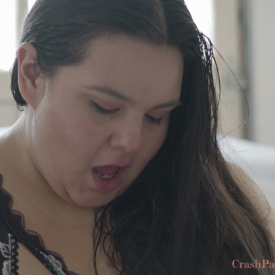To display the video caption, click the “CC” icon on the bottom right corner of the video screen. Transcription is also currently available in: English or pasted below.
(Intro Music)
Kay: So, what was your favorite part about the shoot today?
Amy: I think my favorite part was surprising you.
(Laughs)
It was great.
Amy: Because I don’t think you expected me to just…get out of the rope as soon as I did.
Kay: Drop the rope and then throw me back a little bit, that was really hot. I was like, Whoa!
(Laughs)
Amy: Yeah, getting that reaction was pretty fun.
That was great.
Kay: I really liked…. I liked how squirmy you got while I was tying you up. And that’s just a byproduct of tying you up. You just get really turned on by it.
I love it.
I love it every time.
Kay: What was the most challenging part of the shoot for you?
Amy: I don’t immediately know… what was most challenging part for you? Maybe I’ll come back to it.
Kay: Just remembering like how to tie and knowing that I had done this before but I’m like, “Oh there’s a camera here!” but there’s no difference… and there’s suddenly a difference. I’m just like *pants* ropes!
(Laughs)
Amy: Yeah, that makes sense.
Amy: I feel like maybe the most challenging part for me was…especially with you…there’s a certain amount of remembering what what we’re doing…and not making it… boundaries kind of thing. Just because…
Kay: Yeah. Remembering the order of things.
Amy: No, no… just…because we have an outside personal relationship.
Remembering certain boundaries.
And just like… I don’t know.
Yeah, yeah.
Kay: I know that you tend to ask for things that are kind of a boundary here.
Amy: No, that’s not what I’m talking about either.
Kay: Yeah?
Amy: – No.
Kay: Okay.
Amy: I’m talking about professional boundaries.
Kay: Oh yeah. Yeah. Oh now I see what you mean! Okay I get it. I do.
(Laughs)
Amy: What are your safer sex practices and why?
(Laughs)
Kay: I am all about condoms because they’re so multi-purpose. I’ve been… fucked by fingers that had a condom over. You can make a dam out of condoms by rolling and cutting them. They’re so multi-purpose and then that bonus avoidance of pregnancy, when you’re having sex and could result in pregnancy
Amy: when you own fallopian tubes.
(laughs)
Kay: and not all of us do
Amy: My safer sex practices… Definitely condoms…are ninety-nine percent of the time. I’d say. Sort of the professional boundaries thing.
Yeah.
Amy: Yeah. It wasn’t completely everything safe today, but that’s because you’re YOU.
We have a fluid bond.
Kay: Yeah. Yeah, no. I totally relate to that because um…. ah, I don’t remember what I was going to say…Shoot. (Laughs) Oh! Yeah. My other favorite safer sex practice is actually designating a “you hand” in a “me hand” when you’re not fluid bonded with a partner. And it’s not a perfect fail-safe, but it’s a great way to just remember “This one touches me, And this one touches you.” And yeah. That’s one I use kind of a lot.
Kay:Have you done porn before?
Amy: This is the first time I’m getting paid. I’ve done trade porn before, where I get to hold on to it and do what I want. But this is the first time I’m doing a paid shoot. And so that’s really exciting.
Kay: Yeah.
Amy: What about you?
Kay: Likewise…there’s a lot of naked content of me on the internet. Both behind paywalls and not. This is the first time I’m working with a studio and it’s been really fun and it’s also been like, “Oh, there’s things that I don’t have to worry about, as far as like, the angles. The lighting.” And that’s been really fun.
Are you going to do porn again?
Yeah, hopefully. Hopefully this… this…keeps… getting better.
What about you?
That is my plan.
I love porn.
Kay: I love – I was really excited to do this. Actually because CrashPad was the first time I saw porn where I felt like I could see myself in it. And both as like a person of size and as a queer person. And it was really, it was really joy inducing for me to see things like fat femmes getting off and… glorified and celebrated. And I love that. So this was a really exciting thing for me to do. This is kind of a dream come true.
I can’t…. I can’t wait to be naked in front in front of again.
I love my job.
(Laughs)
Amy: What’s your favorite part of quarantine?
Kay: I got to spend a lot of extra time with you and that was really fun. We watched a lot of Shira and cried a lot about Shira and it was really wonderful. There were some good cartoons in quarantine. Good company and good cartoons. What was your favorite part of quarantine?
Amy: I think my favorite part – oh, I guess this isn’t really specifically quarantine, but a byproduct of like everything. I love mask culture. I love that people don’t get to know what I look like anymore.
Kay: Absolutely
Amy: Random people don’t get to know what I look like. And I love that a lot. I love the anonymity of mask culture, which isn’t quite a quarantine thing but I feel like it’s related enough to count especially with how much quarantine sucks.
Kay: Right!? It’s also an extra accessory on your face. There’s just the opportunities are endless and it’s great.
Yes.
I’m with you.
 PARENTS: Learn how to easily block access to this site.
PARENTS: Learn how to easily block access to this site.