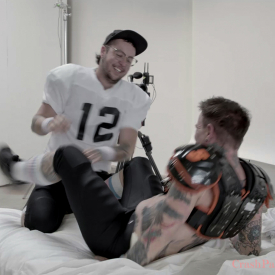To play video subtitles, click the icon on the bottom right corner of the video screens.
A download transcription is also currently available in: English. Also pasted below.
(Intro music)
(Shine Louise Houston)
Okay, thank you. One of you is going to ask the other, “How’d you enjoy the shoot today?”
Unkle Daddy (aka “Trent”) – I’ll start. So, what’d you enjoy about the shoot today? ACAB, what’d you got? Or… “Tyler”…
(Laughs)
ACAB (aka “Tyler”) – Um…Gosh, I think it was really fun to get dressed up. And, uh…cosplay. Basically.
Unkle – Yeah, mhmm
ACAB – Cause I’m not actually an avid sports fan and I don’t know that much about football! But, um… ‘bromanticizing’ the homo-eroticism of a bunch of dudes in sports gear is pretty fun.
Unkle – Yeah it’s so gay! (Laughs)
ACAB – It felt really good to like, wear my outfit. And pretend. How about you?
Unkle – Um…I don’t know… I love you, and you’re my lover, and my friend and everything and so, any time doing this with you, it’s it’s just hella fun, man. I love that we get to dress up and role play. I think we should do tennis next time.
(Laughs)
Yeah, it’s been really good. I think just… with you, you know? It’s always fun. I mean, yeah. We have fun no matter what we’re doing. This is just like part of our relationship. It’s how we roll, you know! Let’s try something else, hey! I love when we were trying to figure out what ‘vanilla’ was. You know… outfits…. (laughs)
Unkle – Um, what was the most challenging thing today?
ACAB – Uh… phew! Getting up early…to do queer porn. Um, yeah, I guess I think that, otherwise… putting on a role and doing more dialogue and acting is challenging for me but it’s fun to practice
and experiment with it because that’s how you get more comfortable with it.
Unkle – Yeah
ACAB – How about you?
Unkle – I think, uh… Honestly man, for me? I think the dialogue went great! Like, I think we just played into our roles. I could go a long time without hearing the word ‘bro’….
(Laughs)
Cause it’s a thing… but it’s cool… bro’s got their love too.
Unkle -I think it was challenging for me because I had to learn football dialogue. How do ‘bros’ talk? So that part, the studying, trying to figure out how they are and everything was just kinda cute, you know? And funny at the same time. It was fun playing around with it. But the homework was probably the hardest part. That was my morning, watching football. And cleaning out.
ACAB – You know what was weird about that like it was fun to experiment with that dialogue but it was interesting because that’s not how we usually talk to ourselves and our community outside of here, like especially, I actively try to use non-gendered words when I’m addressing people because I don’t know how that’s going to make them feel. So the fact that this was consensual between us and we were using it in a playful way but I’m definitely not trying to –
Unkle – yeah, bro
ACAB – ‘bro’ everybody!
Unkle – So, how bout um… What’s your safe sex practices in this time that we’re in, in this world?
ACAB – Oh, wow. Um… Yeah, I feel like that’s always going to be a tricky subject during a global pandemic. Um, but as far as my safer sex practices have gone, I do have more than one partner, everybody that I’m involved with, we’ve been getting tested for COVID and sharing our results. Also, all of my housemates are getting tested, and I’m keeping my interactions to being between a small ‘pod’ close friends.
Yeah
You and two other people
But, yeah, I think that totally not engaging in any activity that personally would be really harmful for me. So I’m trying to mitigate my risk,
and see it as harm reduction.
Yeah.
So, yeah.
That’s real.
Unkle – To me it’s like, it’s… it’s crazy. It’s like, “Get your STD test…Oh! AND your COVID.” It’s like, this is the world we’re in right now. I… you do your best. You know, we have our little pods, you and I are together. And of course we both have other lovers. You know, it’s like the risk factor you take. And I’m talking more about COVID than STDs. It’s in with the conversation, right? So, I keep a small pod, as much as you can, to be safe.
Um, and…
– It’s hard for poly sluts like us!
Fucking pandemic’s killing us!
Yeah, so… But uh…
(Shine Louise Houston) – And next ask each other “Why do you continue to do porn?” Or if this is the first time you’ve done porn, which it definitely isn’t…. (she trails off…)
Do you want to ask this time?
Oh, um….
I know you’ve done a couple of porn shoots now what keeps you coming back?
– Two with you! What keeps me coming?
(Both laugh)
What keeps me coming… um… I mean honestly, to me, when I think about photos and porn and, this is all, like… Like, years from now, when I’m dead. This shit’s gonna be around. It’s like, we’re making history for the future generations. I know that sounds weird. But it’s like, I want to be documented! I want to be on video. I want to be in film. I want people to know in the future what we were like at this time, you know? Like, I’m 55. I’m loving this shit. I’m just… you know… When I’m 85 I want to look back on this! And smile! But I want other generations to know Hey we’re queers, we’re here. We’ve been here. Like we look back on history at the queers and everything they did. Stonewall and all that. So to me… queer life, queer love. That’s so fucking important. So I’m willing… I want to be a part of that. I want to put myself out there, and be seen, in that way. How ’bout you?
That’s amazing. I feel very similar. Queer, trans visibility. I feel like there’s really not enough real content of “us”… Like, just being ourselves on camera. Everything’s so fetishized out there in the world of porn that having actual people not just for the future, but I think about it the kids too teenagers that are… well, over 18! You know
– Clarify!
For young people in general who want to find something to identify with and then feel more comfortable with themselves and their bodies. You know, if they have the opportunity to see something like this then maybe it will give them hope, if they’re not quite there yet. Even when you’re 55…
(Both laugh)
Still going for the touchdown!
So that’s really important.
I also think just working for Pink and White Productions, CrashPad, it’s like… They don’t tell you what to do, you just get to come in here and do your thing. And that’s fucking rare, man. That’s beautiful to have a safe space.
It’s authentic.
Yep. So I really appreciate them. And everything they do.
Even though we were going to show up like this!
(Laughs)
Shine Louise Houston – The last, bonus, question is “What has been the best thing about quarantine?”
Unkle – Phew…
ACAB – Alright, so, this is a tricky question but… For you, what do you think has been the best thing,
or one of the best things about quarantine?
Unkle – One of the best things about quarantine? Um… I think, the best thing about quarantine is…deeper relationships.
To me, it’s like, we’ve come to a point because people feel isolated, we’re building deeper relationships in our community because we need to reach out to each other we need to check in on each other, like this is serious, you know? So, um…The best thing is building deeper relationships in our community. And we’ve been through a lot this past year. Yeah, I would say that’s the best thing. How
about you? What do you think is the best thing?
Honestly, that really resonates with me a lot… and thinking about how, prior to this you just see people around wherever and it was way more spontaneous but there’s a lot more intention now. And space to hang out with people.
Um, and also I feel like collectively, we’re thinking and talking about boundaries more.
Yeah, that’s real.
You know, even when you do meet up for a distanced hang out people ask, like, is it okay if I’m this close to you and things like that. And I think that collectively out in the world hopefully when all this ends that we’ll kind of just be more ingrained into our habits of thinking about other people and their space. Yeah, getting closer to people.
– Yeah
And just having this like giant social dynamic change.
That’s real. Yeah.
– Yeah
And hanging out with you.
Yeah. And doing porn.
Being able to do porn. THANK YOU!
Thank you, yeah!
– Woot!
Yeah, that’s great.
Bow! Touch down! (Laughs)
Spike! (Laughs)
 PARENTS: Learn how to easily block access to this site.
PARENTS: Learn how to easily block access to this site.