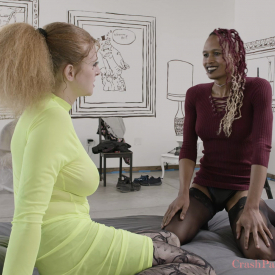Selphie Labrys and Tessa Wreck’d discuss the value of performing in porn versus other jobs, and how the pandemic has helped enforce boundaries, increase global accessibility, and encourage new ways of managing mental health.
To play video subtitles, click the icon on the bottom right corner of the video screens.
A download transcription is also currently available in: English. Also pasted below.
(Intro Music)
Shine: For the interview, since you’re there on your own you can go ahead and take your masks off.
Selphie: Oh, right
Shine: Now one of you is going to give a clap in front of your face to sync the cameras…
What was that?
Shine: Will you give a clap? Close to your face. So we can see your hands.
Selphie holds her hands up to clap.
Shine: Yup. Yes!
[CLAPS]
Shine: Excellent, thank you
Shine: Now one of you is going to ask the other “How did you enjoy the shoot today?”
How did you enjoy the shoot today?
Uh, the shoot was fun. I felt like we had a lot of ideas of like, what we wanted to do and how we wanted to do it and… I don’t know… everything kind of like, I don’t know, it happened so fast and all the sudden we did all these things. Um. Which I love.
You fucked me really hard (laughs) and that was really good
Um… I felt like we were able to, like, communicate when we wanted to switch who was gonna go first and what was gonna go where so it was really easy to kind of like move forward when we needed to move forward.
Tessa: Yeah.
Uh, how did you enjoy the shoot today?
Tessa: I had fun. It was, um…I don’t know. It felt a lot more… straight-forward than some of what we’ve done in the past
Yeah, definitely
But also it was fun for me to just be able to like… kinda be the top in this way for a little portion of it.
I was definitely into that!
Yeah
– That was good
Yeah
– Yeah
Yeah, it was fun. I enjoyed it.
– Yeah
I’m still feeling kind of woozy from it. (Laughs)
Shine: The next question to ask each other is “What was challenging, if anything?”
Uh, okay. What was challenging? If anything?
What was challenging, maybe, was…I don’t know… Just deciding what kind of porn I want to be making and like… deciding what kind of sex I actually have… and what I want to put out there. I guess.
Like, I think that’s a lot of the conversations we have around making porn what do we actually want to do? Do we do what we do normally? Or do we… Uh, pick and choose what we should be putting out there?
So I think – I think we kinda put out like, a like a platter of (laughs) just like everything
(Laughs) Um, you know, without going too far
Mmhm
– You know? In a way.
We can just comfortably be, like, go from here to there and navigate that I don’t know.
– Mmhm.
Yeah, just like, sort of like questions of that nature I think is what’s challenging but I think we did good.
Yeah.
What was challenging for you, if anything?
Um… I don’t know… I think maybe navigating the physicality of the scene was a little more difficult for me today than it sometimes is overall it wasn’t a very challenging shoot. You know?
– Yep
I’m glad we made it out of the dream world.
Yeah. (Laughs)
Shine: The next question to ask each other is “What are your safer sex practices, and why?
What are your safer sex practices? And why?
Depending on… what kind of sex I’m having or who I’m having sex with, they vary. Um, but… you know, using barriers – condoms, occasionally dental dams – is something that I’ll do. Also just, you know, partner selection and making sure that the people I’m having sex with are also being safe and, you know, just making sure that everything’s on the up and up as far as knowing what you and your sexual partner have going on and everything, you know, is a big one for me. Um, I don’t know. What about you?
Yeah…. uh, yeah.
I feel like that’s one that gets less… lesser talked about, is not only safety and protecting yourself from like STI’s and whatever, but also just protecting yourself by being with people you feel safe with, that makes a lot of sense to me
Yeah, establishing standards of communication during sex
yeah… not, not compromising on what maybe you know you need and investigating what it IS you actually need to feel safe
You know? And thinking about those things, by yourself and talking about those things with your lovers and… yeah.
I think that’s a really big part of safe sex that people should be talking about more cause for me, that feels like a really lonely journey that I’ve had to figure out for myself — it’s really easy to do with you — but like, getting to that point… What a journey.
– Yeah
But, yeah. Um. Other than that, of course I use condoms, um, I use PrEP
– That as well
And… communication. It’s been hard to get good at communication during sex, but, like, it’s a big one around keeping yourself safe.
Yeah
– Yeah
Shine: The next question is “Why do you continue to do porn?”
Why do you continue to do porn?
Um… I mean… the absolutely not romantic answer is that it pays better than most other work
that I do or have access to. You know? And… I don’t know… All jobs… all ways of making money kinda have their pros and their cons to them, and with making porn, ironically, I feel like I have to sacrifice less in terms of, like, dignity… you know… to a certain extent in order to make money.
– yeah
or at least, shooting porn with CrashPad anyway. That feels like you guys, you know…
What about you? Why do you continue to do porn?
Um… I think porn’s just important. I think as long as people have been doing photography and film, they’ve been making porn and it’s very like, an almost fundamental part… in a grand tradition.
– in a grand tradition! (laughs)
And, uh… I think it’s good to be making gay porn because… like… it’s just a very special space that you can actually go and watch gay people be happy. You know? Like, that’s really important to me. Like, a lot of times, you like stumble through porn on the internet but like, if you’re coming to MY porn, I want you to see gay people, being happy, having pleasure, enjoying each other, you know? Cause there’s not a lot of media that focuses on stuff like that, you know? And that’s just really important. I hope people watch my porn and feel like there is a space where you can be happy and free in this moment, you know? I hope they feel
represented in some way. I think… I just think it’s important. And it’s really cool to be a part of it.
Yeah.
– Mmhm.
Shine (quietly): Awesome. Um, the bonus question… “What has been the best thing about quarantine?”
Uh… what… okay… What has been the best thing about porn for you?
Shine: Quarantine!
Quarantine
– Oh! Quarantine!
What has been the best -the best?- thing about quarantine for you?
I love mandated social distancing in public spaces. (Laughs) Like literally walking into, like, on the sidewalk, or in a store or something and just being like, “You have to stay six feet away from me.”
Oh, just like your sweater. It says “six feet” on it.
Yeah, exactly. (Laughs)
As a person that likes their space and feels that people don’t always have good boundaries in public it’s nice that we’re all being encouraged to have some boundaries space-wise, anyway.
– Yeah
Yeah, like we all… all of us had to re-negotiate boundaries with each other like on an international scale. I never thought about it that way, but that’s really what happened. And now it’s like we have different understandings about what it means to respect each other and what it means to like keep each other safe, you know.
– mhmm
And yeah, that conversation’s being had also the increase of accessibility in certain ways like as a result of like, the pandemic, you know, things like remote learning and remote work.
Different types of, I don’t know, the decrease of the necessity of physical presence in life may be an overall positive thing for society, as far as making it easier for everybody to participate in everything, wherever and however they are
I… honestly it’s inspired me, to take different methods towards my own mental health because I think I really needed that during quarantine and so, I don’t know, being alone in these ways, I’ve concocted new ideas to take care of myself and kind of experimenting with it and really finding things that are working for me. Just like, focusing on my crafts and working out more, trying to figure out how to have a better positive mental attitude on a day to day basis, it’s given me room to experiment with tactics of taking care of myself and that’s something I’ve experienced which is kind of cool… but, yeah!
I guess that’s the best thing about quarantine.No one’s ever asked me that before, so there you go.
Shine: Awesome! Thank you so much! And thank you for being patient with us and all this technology.
Yeah! It was interesting. Very interesting. I hope, I don’t know. It was kinda like web camming. (laughs) Okay, well, I guess that’s a wrap?
Shine: That’s a wrap for today and you should see payment shortly and all that good stuff…
… you’re free to go!
Lovely
– Thank you so much!!
(Claps)
 PARENTS: Learn how to easily block access to this site.
PARENTS: Learn how to easily block access to this site.