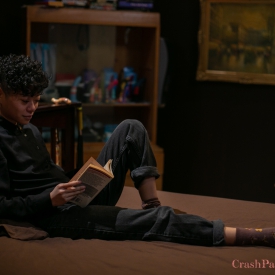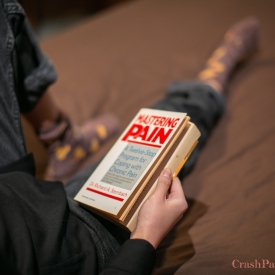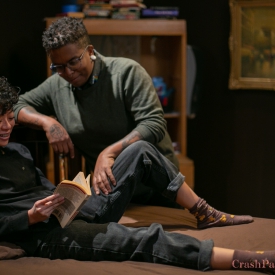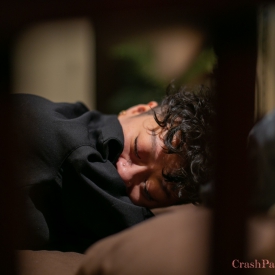To play video subtitles, click the icon on the bottom right corner of the video screens.
Transcription currently available in: English.
Transcript Text:
1
00:00:19,569 –> 00:00:19,884
Speaker: Speed.
2
00:00:19,885 –> 00:00:20,158
Speaker: Yup.
3
00:00:20,159 –> 00:00:20,474
Speaker: [clap]
4
00:00:20,475 –> 00:00:20,790
Speaker: Danke.
5
00:00:21,840 –> 00:00:22,840
Speaker: All right.
6
00:00:23,150 –> 00:00:24,150
Speaker: Action when you’re ready.
7
00:00:33,800 –> 00:00:34,769
Saffron: Hi.
8
00:00:34,770 –> 00:00:35,770
Adina: What you got there?
9
00:00:37,390 –> 00:00:38,789
Saffron: It’s called a book.
10
00:00:39,469 –> 00:00:40,059
Adina: What’s that?
11
00:00:40,060 –> 00:00:40,648
Saffron: It’s called a book.
12
00:00:40,649 –> 00:00:42,569
Adina: It’s called a book, it’s got notes in it.
13
00:00:43,680 –> 00:00:44,729
Adina: Can I, can I see?
14
00:00:46,210 –> 00:00:47,215
Adina: Gonna keep telling me your pain?
15
00:00:47,600 –> 00:00:48,600
Adina: Sorry.
16
00:00:49,320 –> 00:00:50,420
Saffron: How did you enjoy the shoot today?
17
00:00:51,180 –> 00:00:53,100
Adina: I had a wonderful time.
18
00:00:53,250 –> 00:00:53,549
Saffron: Yeah.
19
00:00:53,550 –> 00:00:54,439
Adina: How about you?
20
00:00:54,440 –> 00:00:55,239
Saffron: I had a great time.
21
00:00:55,240 –> 00:00:56,560
Adina: You had a great time. Yeah.
22
00:00:58,160 –> 00:00:59,420
Saffron: Yeah, I did good.
23
00:00:59,421 –> 00:00:59,969
Saffron: You did good.
24
00:00:59,970 –> 00:01:01,179
Adina: You seemed like it. Yeah.
25
00:01:01,240 –> 00:01:02,549
Adina: No, no, no. I kinda got, I got that.
26
00:01:02,640 –> 00:01:04,565
Adina: I got that impression that you, you’re
27
00:01:04,566 –> 00:01:05,566
Adina: doing all right there.
28
00:01:05,970 –> 00:01:07,170
Saffron: I was doing fine.
29
00:01:07,700 –> 00:01:08,700
Adina: Doing good.
30
00:01:10,659 –> 00:01:11,659
Saffron: Ooh, yes. Slap me. Again. Thank you.
31
00:01:11,660 –> 00:01:12,248
Adina: Do you want to watch?
32
00:01:24,876 –> 00:01:25,876
Saffron: Yes, make me watch.
33
00:01:46,540 –> 00:01:47,842
Saffron: Fuck. [Vibrator shuts off, then back on to
laughter.]
34
00:02:04,670 –> 00:02:05,670
Saffron: Ah, ah…
35
00:02:11,680 –> 00:02:13,108
Adina: It’s totally gonna get the book wet.
36
00:02:25,389 –> 00:02:25,928
Adina: How you doing?
37
00:02:25,929 –> 00:02:26,929
Saffron: Great.
38
00:02:32,110 –> 00:02:33,110
Adina: Can I have some of that?
39
00:02:35,230 –> 00:02:38,089
Adina: What was challenging, if anything?
40
00:02:38,870 –> 00:02:41,899
Saffron: I think just like throwing
41
00:02:41,900 –> 00:02:42,278
Saffron: things…
42
00:02:42,279 –> 00:02:43,499
Saffron: Keeping track of things that were like
43
00:02:43,520 –> 00:02:46,419
Saffron: coming off and being thrown around
44
00:02:46,820 –> 00:02:49,669
Saffron: and yeah, just like props.
45
00:02:49,670 –> 00:02:50,670
Saffron: Managing props.
46
00:02:50,750 –> 00:02:52,403
Saffron: I used to be a prop manager when I did
47
00:02:52,410 –> 00:02:52,799
Saffron: theater.
48
00:02:52,800 –> 00:02:54,720
Saffron: So like just that that aspect of it.
49
00:02:54,770 –> 00:02:55,770
Adina: Just managing.
50
00:02:55,890 –> 00:02:56,890
Adina: Yeah.
51
00:02:57,570 –> 00:02:59,873
Adina: Yeah. Also just like remembering where I
52
00:02:59,990 –> 00:03:01,930
Adina: put things like where is.
53
00:03:01,970 –> 00:03:02,970
Adina: Where’d the lube go.
54
00:03:03,170 –> 00:03:04,699
Adina: Because it’s not like where it usually is
55
00:03:04,700 –> 00:03:05,700
Adina: when we’re at home.
56
00:03:05,701 –> 00:03:06,016
Saffron: Right.
57
00:03:06,200 –> 00:03:07,270
Adina: And it’s like. Oh that’s right.
58
00:03:07,280 –> 00:03:08,809
Adina: The lube’s under there. Okay.
59
00:03:09,290 –> 00:03:10,409
Adina: Like just. Yeah.
60
00:03:11,010 –> 00:03:11,509
Saffron: Yeah.
61
00:03:11,510 –> 00:03:12,919
Adina: We have pretty good chemistry.
62
00:03:12,970 –> 00:03:15,469
Saffron: So I think that was it challenging
63
00:03:15,510 –> 00:03:17,006
Saffron: and it was just like the technical stuff.
64
00:03:17,007 –> 00:03:18,110
Adina: Right. Yeah.
65
00:03:18,200 –> 00:03:20,500
Adina: Same for me. Like where did I put the lube.
66
00:03:20,690 –> 00:03:23,240
Adina: You know. Where’s my water.
67
00:03:24,820 –> 00:03:26,959
Saffron: Yeah. Like breathing also like checking
68
00:03:26,960 –> 00:03:28,449
Saffron: in with my body.
69
00:03:28,540 –> 00:03:31,009
Saffron: And just like not over-exerting myself.
70
00:03:31,250 –> 00:03:32,250
Adina: Yeah.
71
00:03:32,690 –> 00:03:33,690
Saffron: Managing my pain system.
72
00:03:34,460 –> 00:03:37,009
Adina: Managing your pain. Is your pain
73
00:03:37,010 –> 00:03:38,010
Adina: managed?
74
00:03:38,160 –> 00:03:38,874
Saffron: My pain has been managed.
75
00:03:38,875 –> 00:03:40,399
Adina: That’s great. I’m glad I could manage, help
76
00:03:40,400 –> 00:03:41,299
Adina: you manage your pain.
77
00:03:41,300 –> 00:03:42,300
Saffron: Very well managed pain.
78
00:03:49,730 –> 00:03:50,730
Adina: You wanna get me back.
79
00:03:50,780 –> 00:03:51,780
Saffron: Mm mm mm mm please…
80
00:03:52,670 –> 00:03:54,789
Adina: Mm mm
81
00:03:56,140 –> 00:03:57,140
Adina: mm mm mm.
82
00:03:58,453 –> 00:03:59,453
Adina: You can tap out whenever you want.
83
00:04:05,590 –> 00:04:07,988
Adina: Mm hmm, oh yeah.
84
00:04:11,770 –> 00:04:12,770
Saffron: Where’d the lube go?
85
00:04:13,680 –> 00:04:14,770
Adina: We’re done with this.
86
00:04:53,690 –> 00:04:54,690
Saffron: Between your ass.
87
00:05:18,340 –> 00:05:21,170
Adina: Um, so what are…
88
00:05:21,930 –> 00:05:24,135
Adina: What are your safer sex practices, and
89
00:05:24,480 –> 00:05:25,480
Adina: why?
90
00:05:25,780 –> 00:05:27,629
Saffron: Um, you know, communication is just like
91
00:05:27,660 –> 00:05:28,660
Saffron: the key.
92
00:05:28,980 –> 00:05:30,480
Saffron: It’s like incorporating
93
00:05:32,370 –> 00:05:34,379
Saffron: consent into the conversation.
94
00:05:34,410 –> 00:05:36,930
Saffron: So it’s, it’s like brought up
95
00:05:38,100 –> 00:05:39,779
Saffron: not casually as in it’s something that
96
00:05:39,780 –> 00:05:41,683
Saffron: should be taken casually, but like,
97
00:05:42,420 –> 00:05:44,129
Saffron: you know, like can be brought up that
98
00:05:44,160 –> 00:05:45,479
Saffron: easily because it is important and
99
00:05:45,480 –> 00:05:47,699
Saffron: central to every kind of relationship,
100
00:05:47,700 –> 00:05:48,700
Saffron: really not just a sexual one.
101
00:05:49,160 –> 00:05:51,089
Adina: Yeah, same here. It’s just, you know,
102
00:05:51,090 –> 00:05:53,389
Adina: checking and making sure that, you know,
103
00:05:53,820 –> 00:05:55,859
Adina: everyone involved is still enjoying
104
00:05:55,860 –> 00:05:56,860
Adina: themselves.
105
00:05:58,080 –> 00:06:00,389
Adina: And just. Yeah, keeping track of
106
00:06:01,530 –> 00:06:03,949
Adina: limits. And, you know, coming back
107
00:06:05,440 –> 00:06:07,319
Adina: and even though, you know, something was OK
108
00:06:07,800 –> 00:06:08,910
Adina: this time. Like, yeah.
109
00:06:09,150 –> 00:06:10,247
Adina: You know, let me make sure that this is
110
00:06:10,248 –> 00:06:11,693
Adina: still, this is good, we’re still okay.
111
00:06:12,179 –> 00:06:13,919
Saffron: We did this last time, you want to do
112
00:06:13,920 –> 00:06:14,399
Saffron: that again?
113
00:06:14,400 –> 00:06:15,039
Adina: Right. Yeah.
114
00:06:15,040 –> 00:06:15,539
Saffron: Yeah.
115
00:06:15,540 –> 00:06:17,699
Adina: Yeah. Um, I mean, we’re
116
00:06:18,450 –> 00:06:20,549
Adina: fluid-bonded so we don’t really have to
117
00:06:20,550 –> 00:06:21,550
Adina: worry about.
118
00:06:21,970 –> 00:06:22,970
Saffron: Yeah.
119
00:06:23,430 –> 00:06:24,430
Adina: Too much and.
120
00:06:24,960 –> 00:06:27,580
Saffron: Yeah. Because we have like sex often.
121
00:06:27,600 –> 00:06:28,896
Saffron: We’re not just coworkers who are scene
122
00:06:28,897 –> 00:06:29,549
Saffron: partners.
123
00:06:29,550 –> 00:06:29,909
Adina: Yeah.
124
00:06:29,910 –> 00:06:32,490
Saffron: Yeah. So that aspect of it was.
125
00:06:33,330 –> 00:06:35,549
Adina: But if you you know, if you do have sex
126
00:06:35,550 –> 00:06:38,379
Adina: with someone else then we’re obviously
127
00:06:38,390 –> 00:06:39,629
Adina: both using barriers and.
128
00:06:39,650 –> 00:06:40,199
Saffron: Yeah.
129
00:06:40,200 –> 00:06:42,470
Adina: You know, applying the same, uh,
130
00:06:43,380 –> 00:06:44,380
Adina: communication.
131
00:06:44,520 –> 00:06:44,939
Saffron: Yeah.
132
00:06:44,940 –> 00:06:46,230
Adina: So why did you do this today?
133
00:06:46,800 –> 00:06:47,800
Saffron: Um, you know.
134
00:06:47,801 –> 00:06:48,137
Adina: You know.
135
00:06:49,702 –> 00:06:52,799
Saffron: The capitalist financial
136
00:06:52,800 –> 00:06:54,149
Saffron: economic aspects of it.
137
00:06:54,520 –> 00:06:56,339
Saffron: Um, but like.
138
00:06:56,400 –> 00:06:57,269
Adina: It’s work.
139
00:06:57,270 –> 00:06:59,399
Saffron: Also like of all the things I could do
140
00:06:59,400 –> 00:07:01,739
Saffron: for work, this is something that I enjoy
141
00:07:01,740 –> 00:07:04,259
Saffron: doing. And I wouldn’t hate my Mondays
142
00:07:04,270 –> 00:07:05,088
Saffron: if you know.
143
00:07:05,089 –> 00:07:06,170
Adina: If this is what you get up to.
144
00:07:06,449 –> 00:07:07,529
Saffron: If this is my job. You know, I’m not
145
00:07:07,530 –> 00:07:08,034
Saffron: hating Mondays.
146
00:07:08,035 –> 00:07:10,420
Adina: You endured your commute Monday morning and
147
00:07:10,940 –> 00:07:14,040
Adina: I you had your coffee.
148
00:07:14,490 –> 00:07:15,929
Adina: You know, you lubed up your hair.
149
00:07:16,000 –> 00:07:17,549
Saffron: I’ve done different forms of sex work
150
00:07:17,550 –> 00:07:20,420
Saffron: before. And I think I like doing porn
151
00:07:20,440 –> 00:07:22,743
Saffron: and like filmmaking, and like creating
152
00:07:23,190 –> 00:07:25,920
Saffron: erotic film and cinematography is
153
00:07:26,340 –> 00:07:28,545
Saffron: something that is really interesting
154
00:07:28,920 –> 00:07:30,560
Saffron: to me is visually, but also like
155
00:07:30,630 –> 00:07:32,670
Saffron: politically, what that
156
00:07:33,480 –> 00:07:35,293
Saffron: all that entails in terms of
157
00:07:35,700 –> 00:07:38,101
Saffron: representation and the cultural dynamics
158
00:07:38,670 –> 00:07:39,709
Saffron: of seeing yourself.
159
00:07:40,670 –> 00:07:43,050
Adina: But that’s kind of why I did it again
160
00:07:43,620 –> 00:07:45,989
Adina: and I will continue to do it is because,
161
00:07:45,990 –> 00:07:48,089
Adina: you know, I set out for the first time to
162
00:07:48,090 –> 00:07:50,160
Adina: be the representation that I wanted to see,
163
00:07:50,670 –> 00:07:53,339
Adina: and I want to continue
164
00:07:53,910 –> 00:07:56,339
Adina: to be the representation that I want to see
165
00:07:56,380 –> 00:07:58,769
Adina: and encourage more people
166
00:07:59,910 –> 00:08:02,459
Adina: to, you know, to do the same.
167
00:08:02,720 –> 00:08:03,179
Saffron: Yeah.
168
00:08:03,180 –> 00:08:05,220
Adina: Yeah, I’d encourage people to, you know,
169
00:08:06,300 –> 00:08:07,949
Adina: expand their horizons.
170
00:08:07,950 –> 00:08:08,286
Adina: You know.
171
00:08:08,287 –> 00:08:10,769
Saffron: In terms of like what porn is and can
172
00:08:10,770 –> 00:08:11,099
Saffron: be.
173
00:08:11,100 –> 00:08:12,767
Adina: Right. Exactly yeah.
174
00:08:12,768 –> 00:08:13,293
Saffron: Who can make it.
175
00:08:13,338 –> 00:08:14,819
Adina: Right. And it’s it’s definitely, you know,
176
00:08:14,820 –> 00:08:15,820
Adina: it’s an art form.
177
00:08:16,250 –> 00:08:17,999
Adina: And, you know, you might be, you might be
178
00:08:18,000 –> 00:08:19,000
Adina: good at it!
179
00:08:19,410 –> 00:08:20,410
Saffron: You’re rather good at it.
180
00:08:20,610 –> 00:08:23,220
Adina: Thank you. I think you are exceptional.
181
00:08:23,221 –> 00:08:23,473
Saffron: Aw.
182
00:08:24,150 –> 00:08:25,150
Adina: Aw.
183
00:08:26,230 –> 00:08:27,230
Saffron: You’re exceptional.
184
00:08:27,950 –> 00:08:28,950
Adina: Aaawww, oh stop.
185
00:08:31,290 –> 00:08:33,899
Adina: Is there anything else that you would
186
00:08:33,900 –> 00:08:35,049
Adina: like to add?
187
00:08:35,580 –> 00:08:36,580
Saffron: I had a great time. Doing this
188
00:08:37,409 –> 00:08:40,200
Saffron: was like healing
189
00:08:40,350 –> 00:08:42,869
Saffron: and almost like
190
00:08:42,870 –> 00:08:44,820
Saffron: ‘therapeutic’ in a lot of ways.
191
00:08:45,050 –> 00:08:46,050
Adina: Okay. Yeah.
192
00:08:46,320 –> 00:08:48,721
Saffron: And like, in setting out to do something
193
00:08:48,840 –> 00:08:50,909
Saffron: that like a younger me would appreciate,
194
00:08:51,000 –> 00:08:52,769
Saffron: obviously like I’m doing this just for
195
00:08:52,770 –> 00:08:55,171
Saffron: myself. But like people who are like me,
196
00:08:55,440 –> 00:08:57,960
Saffron: like us, in our communities I think like
197
00:08:58,560 –> 00:08:59,939
Saffron: when I was younger I didn’t think like
198
00:08:59,940 –> 00:09:02,039
Saffron: I… One, I didn’t see people like me in
199
00:09:02,040 –> 00:09:03,919
Saffron: porn. I didn’t think I could ever, like
200
00:09:03,990 –> 00:09:05,580
Saffron: not just like be in porn, but make make
201
00:09:05,640 –> 00:09:08,309
Saffron: art. And like be desirable and like to be
202
00:09:08,310 –> 00:09:09,839
Saffron: both behind the camera and in front of
203
00:09:09,840 –> 00:09:11,159
Saffron: the camera. I don’t think those were
204
00:09:11,160 –> 00:09:12,160
Saffron: places for me.
205
00:09:12,680 –> 00:09:14,129
Saffron: You know, for various reasons, like being
206
00:09:14,130 –> 00:09:15,269
Saffron: disabled is one of them.
207
00:09:15,600 –> 00:09:18,179
Saffron: And so like today, like just the space
208
00:09:18,180 –> 00:09:19,649
Saffron: has been really accessible. Everybody’s
209
00:09:19,710 –> 00:09:22,620
Saffron: been, um, really sweet and kind.
210
00:09:22,710 –> 00:09:25,289
Saffron: And, um, yeah, I definitely
211
00:09:25,290 –> 00:09:28,080
Saffron: felt supported in like you.
212
00:09:28,170 –> 00:09:31,019
Saffron: And and like everyone here, um,
213
00:09:31,130 –> 00:09:33,690
Saffron: to like to do the things.
214
00:09:33,900 –> 00:09:34,900
Saffron: Do all of the things.
215
00:09:35,870 –> 00:09:36,870
Adina: I’m glad to hear that.
216
00:09:37,140 –> 00:09:37,629
Saffron: Yeah,.
217
00:09:37,630 –> 00:09:38,779
Adina: I’m happy to hear that.
218
00:09:39,090 –> 00:09:41,159
Saffron: Yeah. Thank you for being you and doing
219
00:09:41,160 –> 00:09:41,819
Saffron: that with me.
220
00:09:41,820 –> 00:09:43,409
Adina: Thank you for being my partner.
221
00:09:43,740 –> 00:09:44,649
Saffron: Thanks for being my partner.
 PARENTS: Learn how to easily block access to this site.
PARENTS: Learn how to easily block access to this site.