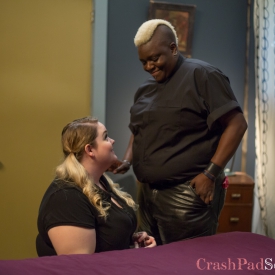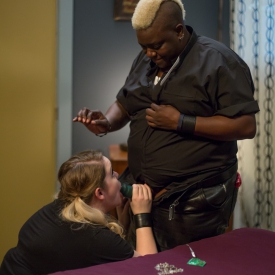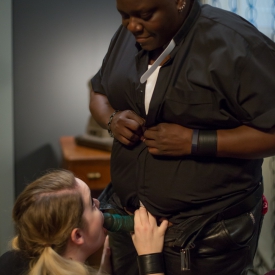Behind the Scenes 211: Q and Viverosity
All performers were 18 years of age
or older at time of the production
February 13th 2016
2/13/2016
All documentation per 18 USC 2257
Is maintained by the custodian of
Records L. Houston, 1458 Unit B7
San Bruno Ave., San Francisco CA, 94110
Not to be viewed by minors.
Crash Pad Series.com
Behind the Scenes
Q: What did you enjoy about the shoot today?
V: I enjoyed everything about the shoot today. I enjoyed getting to play out a fantasy, and have it be filmed.
Q: Cool
V: Which was also a fantasy. It was all just a big fantasy, it was great.
[Laughter]
V: What did you enjoy about the shoot today?
Q: Um. Breaking your porn cherry.
V: Break it.. you didn’t even pop it you broke it
Q: Yeah
[Laughter]
Q: Uh yeah.. um I enjoyed the whole, like, we actually had an idea, I don’t always come with an idea, usually it’s the other person that thinks of something, and – this go around, I actually had an idea. So.. that was cool. So, um what was challenging for you about the shoot?
V: Not giggling. I giggle at everything. I’m awkward.
Q: Ok
[Laughter]
V: What was challenging for you about the shoot?
Q: Half cow! Wearing leather pants for a porn shoot seemed like a good idea at the time. They get warm. And then it.. they wouldn’t come down the way I wanted – sorry about the zipper on your ass.. so, uh.. that was a bit challenging.
V: [Unintelligible]
Q: That’s what you were feeling, was the zipper. Or something along the front of that.
V: (Unintelligible]
Q: Ok. So what are your safe sex practices and why do you have them?
V: Um.. my safe sex practices revolve around barrier protection, and having conversations with my partners. Since you are one of my partners, we’ve had those conversations previously, and, being tested regularly.. and, um..
Q: So mine are similar. I.. uh.. since we both have multiple parntners
V: Yeah
Q: Uh.. barriers. Uh.. in some things we’re fluid bonded, but we didn’t get to any of those sort of things today
V: Mmm hmm..
Q: So.. yeah. Testing, barriers. Consent, chit chats – those sorts of things. Those are my usuals.
V: Having the discussion – great place to start.
Q: Yeah. So why did you decide that you wanted to do porn? What made you think you wanted to do something like that?
V: I have wanted to do porn for probably about a year now.. and I took a long time to actually decide to do porn.. Stop making faces
Q: I’m laughing at the accompaniment
V: Um.. I took a long time to decide to actually do porn.. um.. but the reason I wanted to do porn was because.. you don’t.. you see a fair amount of femme identified folk with bodies like mine.. but you don’t see a lot, it seems, (at least in the porn that I’ve seen), and I wanted to bring a little bit more representation into that and, um, it.. was something that I felt like allowed me to embrace my sexuality in a really real way, and.. I wanted that opportunity, and.. um.. it felt really freeing to me. I’m really glad I did it.
Q: Excellent.
V: [Unintelligible]
Q: Why do I still do it?
V: Yeah, why do you still do it?
Q: Since the beginning it’s ben part of my activism – that’s the first time.. The first time I did it was.. I didn’t see very many bodies like mine in.. in.. uh.. mainstream porn which is where I was working at the time and.. it’s still uh.. it’s still the case as far as more mainstream stuff is concerned, and I do it now.. still for those reasons but also, uh.. I’ve met people who told me that, you know, I.. I saw you in porn, and that was the most amazing thing and I.. I.. I didn’t think I could do something like that or something that I was doing specifically, um.. in the porn was, you know, they’re like: ‘I’ve never seen someone do the things that I do’. And so they felt, you know, like an actual being that had.. um, uh.. Nobody needs justification for their sexuality, but it’s always nice to have something that’s affirming.. um.. in how you move through the world.
V: Absolutely
[Laughter]
Q: Justified! You’re almost done, you’re in the home stretch.
[Off Camera]: Grandma, I’m sorry.
[Laughter]
SLH: Um.. so closing statements: anything with the previous questions didn’t address that you’d really like to say on film about today’s shoot or porn in general or puppies.. whatever.
Q: You first. (Sigh). What else? Anything else you wanna talk about? Mention? Say? Shout outs? What ups?
[Laughter]
Q: It’s hard to think with jesus in your ear.
V: I’ve been having like this weird moment where I’m like remembering that I like had a whole conversation with my mom about wanting to do porn before she died and.. she totally was on board for it. Like she was really proud with me for wanting to do something that would allow me to do it for myself
Q: Cool.
V: And it was probably not.. [unintelligible]
Q: You never know why people do things.. Um.. I, I.. I enjoy doing this, it’s.. um.. for all of the ridiculousness and showy behavior / cocky behavior I have, it’s still very much.. uh.. a very intimate connection / moment and, I mean, not very many people get to have their.. uh, shenanigans immortalized.. and uh I am kinda proud of that shit.
V: I didn’t notice the cameras like as much as I thought
Q: I told you
V: I really didn’t
Q: Like I had told you, they’re super good. Super good.
SLH: Thanks.
All performers were 18 years of age
or older at time of the production
February 13th 2016
2/13/2016
All documentation per 18 USC 2257
Is maintained by the custodian of
Records L. Houston, 1458 Unit B7
San Bruno Ave., San Francisco CA, 94110
Not to be viewed by minors.
 PARENTS: Learn how to easily block access to this site.
PARENTS: Learn how to easily block access to this site.