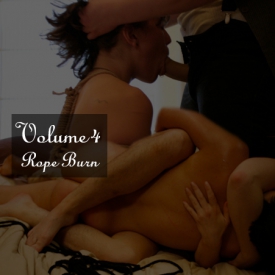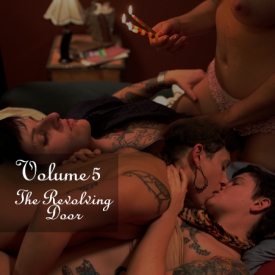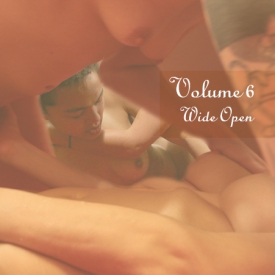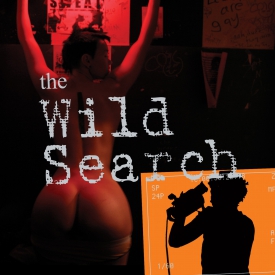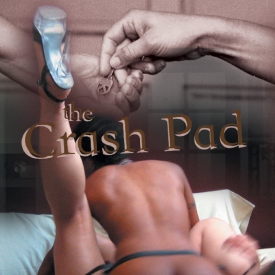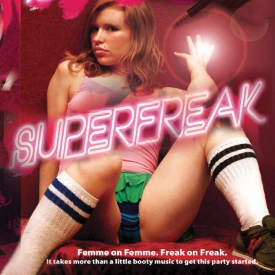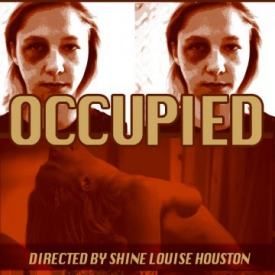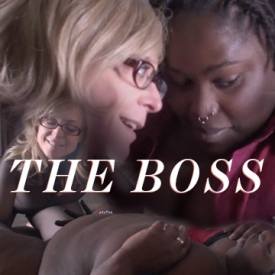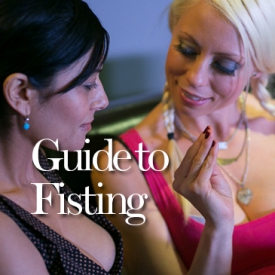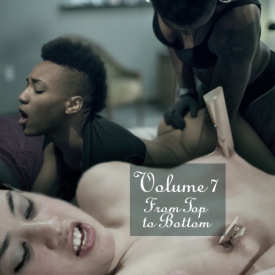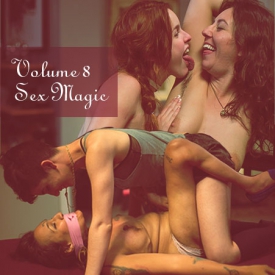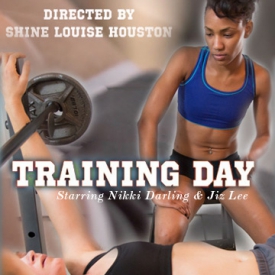Playlist: Features
-
CrashPad Series Volume 1

-
CrashPad Series Volume 2: Unlocked

-
CrashPad Series Volume 3: Through the Keyhole

-
CrashPad Series Volume 4: Rope Burn

-
CrashPad Series Volume 5: The Revolving Door

-
CrashPad Series Volume 6: Wide Open

-
Jiz Lee’s Dirty 30 Birthday Orgy

-
The Wild Search

-
The Crash Pad: Director’s Cut

-
SUPERFREAK

-
OCCUPIED

-
CHAMPION: Love Hurts

-
THE BOSS starring Nina Hartley and Sara Vibes

-
CrashPad’s Guide to Fisting

-
Put the Needle on the Record

-
CrashPad Series Volume 7: From Top to Bottom

-
CrashPad Series Volume 8: Sex Magic

-
CrashPad Series Volume 9: Harnesses and Hard Femmes

-
Training Day

-
NOW PLAYING

Crash Pad Classics: Siren Wolf and Zelda du Jour -
BED PARTY: Eden Alexander and Sebastian Keys

Crash Pad Classics: Siren Wolf and Zelda du Jour
Classic episode re-cut for the 2014 CineKink NYC film festival
“At first, I wondered if Zelda du Jour intended to turn the CrashPad into a laundry mat, but it turned out those clothes pins were destined for more creative uses. The strongest sensation is when they come back off, you know… so imagine what Siren Wolf felt when they all came zipping off at the same time. Or better yet, don’t imagine; go try it yourself! After, you can use the pins to hang your undies out to dry.” – Keymaster
2014 CINEKINK NYC FILM FESTIVAL Selected Film
It’s always exciting to catch firsts on camera: Siren Wolf’s first time filming with us also marks her first use of “zippers” and her first time being fucked with a strap-on. More importantly, despite having been in porn before, this is Siren’s first time coming on camera.
Support
Troubleshooting Streaming Video On your Computer:
Try Another Video: Try viewing another episode on the site to see if you encounter the same problem. If only one video on the site is causing an issue, please contact us via the form below (and mention which video is causing trouble).Refresh Your Browser Window: This will reset the player, in case a temporary error occurred.
Close Other Tabs and Windows: Other open websites can sometimes conflict with video playback or overtax your computer's memory.
Check your Browser version: Our site works optimally on the latest version of Chrome, Firefox, Safari, or Internet Explorer. You can check your browser version and update to the latest at whatbrowser.org.
There is a rare issue with hardware acceleration in Chrome that can interfere with video - if Chrome is updated but video still fails to play, try watching in Firefox or another browser.
Check Your Internet Connection: Measure your current data speed at Speedtest.net and insure your current download speed matches what your ISP promises to provide. If it clocks lower than it should, make sure no one else on your network is downloading large files or streaming video, that you haven't exceeded any data quotas set by your ISP, and that you have a strong connection if on wifi.
If those aren't an issue, try resetting your home network:
- Turn off your computer.
- Unplug your Modem.
- Unplug your router if it's a separate device.
- Wait for around one minute.
- Plug in your modem and wait about a minute until all indicator lights are on. Then do the same for your router if you have one.
- Turn on your computer and wait for it to reconnect, then test your connection again.
If none of these steps helped, and your internet connection is fine, please contact us via the form below! Give as much detail about the error you see and the steps you've tried as you can, including what browsers and operating system you use.
Troubleshooting Streaming Video On your Mobile Device:
Try Another Video: Try viewing another episode on the site to see if you encounter the same problem. If only one video on the site is causing an issue, please contact us via the form below (and mention which video is causing trouble).Refresh Your Browser Window: This will reset the player, in case a temporary error occurred.
Close Other Tabs and Windows: Other open websites can sometimes conflict with video playback or overtax your device's memory.
Check your Browser version: Our site works optimally on the latest version of Chrome for Android and Safari for iOS. You can check your browser version and update to the latest at whatbrowser.org.
Restart your Device: Other apps can cause low-memory issues on mobile devices, and rebooting will often help clear this.
Check Your Internet Connection: Video playback is optimal on wifi. If connected via wifi and experiencing trouble, make sure no one else on your network is downloading large files or streaming video, that you haven't exceeded any data quotas set by your ISP, and that you have a strong connection if on wifi.
If those aren't an issue, try resetting your home network:
- Unplug your Modem.
- Unplug your router if it's a separate device.
- Wait for around one minute.
- Plug in your modem and wait about a minute until all indicator lights are on. Then do the same for your router if you have one.
- Wait for it to reconnect, then test video playback again.
If none of these steps helped, and your internet connection is fine, please contact us via the form below! Give as much detail about the error you see and the steps you've tried as you can, including what browsers and device you use.
 PARENTS: Learn how to easily block access to this site.
PARENTS: Learn how to easily block access to this site.