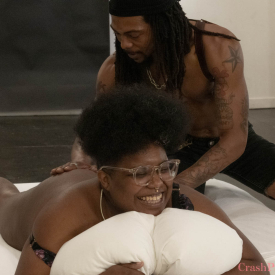Playlist: Season 53
-
Episode 418: Atomic Thunder and Mia Little

-
Episode 417: Vicente Diesel and Orchid Lust

-
Episode 416: Kaleb Ignited and Sado Cyrus

-
Episode 415: Del Dickinem and ZZ Tops

-
Episode 414: Sophie Ladder and Luna Sapphire

-
Episode 413: Dolly Rose and Lover Lee

-
Episode 412: Blair Switch and Mistress Icona DeFun

-
Episode 411: Courtney Trouble and Nuestra Señora de las Putas

-
Episode 410: Felix Sanchez and Bunny Marie

-
Episode 409: Chelsea Poe and Figs

-
Special: Happy New Year 2025!

-
Episode 408: Honey G and K Rivers

-
Episode 407: Gem Cut and Skip Marshall

-
Episode 406: Calba and Piss Miggy

-
Episode 405: Ducky and pigeon

-
Episode 404: Simone Exotico and Saltt

-
Episode 403: Emily Haize and Artemis

-
Episode 402: Christie Darrow and MILF Molly

-
Episode 401: Zuri Love and Jaidyn Venus

-
Episode 400: Barbary Rose and Mia Little

-
Episode 399: J London and Johnny Castro

-
Episode 398: Ember Fíera and Jake Orion

-
Episode 397: Jax Mercurial and Tessa Wreck’d

-
Episode 396: Ishtar Starlight and Nikki Lilith

-
Episode 395: Goddexx Mayari and Eden Oracion

-
Episode 394: Emma Magnolia and Apollo Moon

-
Episode 393: Cinnamon and Payasitx

-
Episode 392: Daisy Ducati and Lady Cinder

-
Episode 391: Goddexx Inti and Zenbü

-
Episode 390: Jaq Quicksilver and Atomic Thunder

-
Episode 389: Vic Novio and Elle

-
Episode 388: Ruby Riots and Syd Sixx

-
Episode 387: Leo Rising and xMochaPuffx

-
Episode 386: Puppi Chulo and Menace

-
Episode 385: Riley Rimmer and Gio Cummings

-
Episode 384: Vex Venom and Artemis

-
Special: Happy New Year 2024!

-
Episode 383: Ramses Rodstein and Calba

-
Special Episode: FOCUS

-
Episode 382: Sterling and Goddexx Inti

-
Episode 381: Evie Snax and Gem Cut

-
Episode 380: Valentine and Cinder

-
Episode 379: Mia Little and Leo Rising

-
Episode 378: Etienne and Fang

-
Episode 377: Cinnamon Maxxine and Viktor Skye

-
Episode 376: Camellia Ratchet and La Muxer Diosa

-
Episode 375: Electra Rayne and Sonny McKinley

-
Episode 374: Haskell Holland and Nikki Violanti

-
Episode 373: Oran Julius and Beau Flex

-
Episode 372: Jersey Noah and Ambrose Quartz

-
Episode 371: Kay Dameron and Valen Mar

-
Episode 370: Nikola Ophan and Ana Andrews

-
Episode 369: Beau Bug and Cosmo Bug

-
Episode 368: Zuri Love and Knotty Rell

-
Episode 367: Vic Novio and Dick Hamby

-
Episode 366: Freya Mars and Tea

-
Episode 365: Johnny Castro and Skip Marshall

-
Episode 364: Bear and Tree

-
NOW PLAYING

Episode 363: Tomie Tang and Bambi -
Episode 362: Ember Fiéra and Angel Zativa

-
Special: Happy New Year 2023!

-
Episode 361: Tali Tee and Zelda Spellmen

-
Episode 360: Andre Shakti and Polly Eurethane

Episode 363: Tomie Tang and Bambi Closed Captions Available
Release Date: January 26th, 2023
Tomie and Bambi fawn over one another
Queer cuties Tomie Tang and Bambi don fabulous lacy lingerie sets to their hookup in our secret apartment. After one of the sexiest make out sessions they take turns tasting each other’s bits and tangle in a 69. Darnit – that sexy yet pesky garter belt strikes again trying to trap Bambi’s panties but the lust is too strong and must be unleashed! It all cums together with Tomie breaking out an OH SO PINK strap – it’s the best, right? Enjoy the voyuer-tastic scene!





Support
Troubleshooting Streaming Video On your Computer:
Try Another Video: Try viewing another episode on the site to see if you encounter the same problem. If only one video on the site is causing an issue, please contact us via the form below (and mention which video is causing trouble).Refresh Your Browser Window: This will reset the player, in case a temporary error occurred.
Close Other Tabs and Windows: Other open websites can sometimes conflict with video playback or overtax your computer's memory.
Check your Browser version: Our site works optimally on the latest version of Chrome, Firefox, Safari, or Internet Explorer. You can check your browser version and update to the latest at whatbrowser.org.
There is a rare issue with hardware acceleration in Chrome that can interfere with video - if Chrome is updated but video still fails to play, try watching in Firefox or another browser.
Check Your Internet Connection: Measure your current data speed at Speedtest.net and insure your current download speed matches what your ISP promises to provide. If it clocks lower than it should, make sure no one else on your network is downloading large files or streaming video, that you haven't exceeded any data quotas set by your ISP, and that you have a strong connection if on wifi.
If those aren't an issue, try resetting your home network:
- Turn off your computer.
- Unplug your Modem.
- Unplug your router if it's a separate device.
- Wait for around one minute.
- Plug in your modem and wait about a minute until all indicator lights are on. Then do the same for your router if you have one.
- Turn on your computer and wait for it to reconnect, then test your connection again.
If none of these steps helped, and your internet connection is fine, please contact us via the form below! Give as much detail about the error you see and the steps you've tried as you can, including what browsers and operating system you use.
Troubleshooting Streaming Video On your Mobile Device:
Try Another Video: Try viewing another episode on the site to see if you encounter the same problem. If only one video on the site is causing an issue, please contact us via the form below (and mention which video is causing trouble).Refresh Your Browser Window: This will reset the player, in case a temporary error occurred.
Close Other Tabs and Windows: Other open websites can sometimes conflict with video playback or overtax your device's memory.
Check your Browser version: Our site works optimally on the latest version of Chrome for Android and Safari for iOS. You can check your browser version and update to the latest at whatbrowser.org.
Restart your Device: Other apps can cause low-memory issues on mobile devices, and rebooting will often help clear this.
Check Your Internet Connection: Video playback is optimal on wifi. If connected via wifi and experiencing trouble, make sure no one else on your network is downloading large files or streaming video, that you haven't exceeded any data quotas set by your ISP, and that you have a strong connection if on wifi.
If those aren't an issue, try resetting your home network:
- Unplug your Modem.
- Unplug your router if it's a separate device.
- Wait for around one minute.
- Plug in your modem and wait about a minute until all indicator lights are on. Then do the same for your router if you have one.
- Wait for it to reconnect, then test video playback again.
If none of these steps helped, and your internet connection is fine, please contact us via the form below! Give as much detail about the error you see and the steps you've tried as you can, including what browsers and device you use.
 PARENTS: Learn how to easily block access to this site.
PARENTS: Learn how to easily block access to this site.