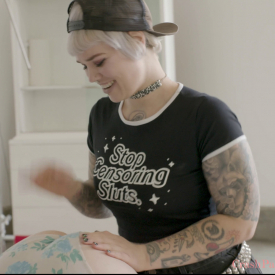To play video subtitles, click the “CC” icon on the bottom right corner of the video screen. A download transcription is also currently available in: English or pasted below.
(Intro Music)
Chelsea: How did you enjoy the shoot today? Did you enjoy yourself?
Ruby: I had a lot of fun. It was great.
Chelsea: Yeah, it was a really good way to start my day. I have the rest of the afternoon after a really fun BDSM scene. Oh, okay this is great! Good way to start a –
Ruby: Yeah, definitely! You enjoyed it too?
Chelsea:Yeah, it was really fun. I haven’t topped anyone with my hands in a while because my partner is a stone top. So it was good to do that again. It’s been like literally four years probably or three years.
Ruby: Oh wow!
Chelsea: Yeah, I used to do that in all my porn. So it was really cool to do that again. And be like, “Okay, I still know how!”
Ruby: Well I’m glad that I could help break that in for you.
Chelsea: Yeah, for sure!
Ruby: That’s awesome.
Chelsea: Yeah, I also like doing something so different than we do usually for East Bay Brats, it’s so hardcore and has electricity and…
Ruby: …all sorts of fun
Chelsea: Nipple clamps! Being chained onto a chairs and being put in cages.
Ruby: Yeah, this is pretty low-key in comparison for sure. So, was there anything challenging for you about the shoot?
Chelsea: I think just small things that we were able to get past like the dress and such
Ruby: Yeah! The buttons!
Chelsea: If this were both our first shoot with each other, I feel like there’d be more nerves but I feel like we’ve worked together enough now that it’s like we know what we’re here for and we’re gonna get through it whether a glove is hard to put on or a condom on a Hitachi breaks and we have to put it on again just our comfortability in working with each other and our history just made it really easy. Do you kind of feel the same?
Ruby: Yeah, totally. It was just those little technical issues like making sure the barriers are on right or going on at all (laughs) And the dress of course!
Chelsea: Yeah, that’s part of sex and porn. There’s gonna be awkward moments and it’s okay to laugh. It doesn’t always have to be this serious thing.
Ruby: Yeah. And I think what always what helps is going into it like, this is for fun. And like we can laugh about it cuz it’s pretty it was comical.
Chelsea: That’s what I love about CrashPad porn. It was the first porn I saw where people were laughing and there were those moments between both where you’re seeing a huge orgasm and then “Okay… I can’t take this off right now. We need to stop for a second and do this” (laughs) or just bust out in laughter
Ruby: Same.
Chelsea: How did we decide the safer sex practices for this?
Ruby: So yeah, we discussed it prior not only like texting prior to the actual shoot, but then also talking beforehand. And as far as safer sex practices like getting tested regularly, and then using protective barriers, so like condoms and gloves.
Chelsea: Yeah. Also, black gloves are just so hot.
Ruby: Yeah!
Chelsea: All the time I just thought the were so… just hot. I always have that be a part of it. I’ve always used a condom no matter if it’s like with a toy or anything else. Just because I feel like it makes clean up so much easier, and safer. I feel like being in this porn scene in the Bay, It’s just so much a general thing that we have condoms and gloves, and all sorts of things everywhere and it’s just kind of normalized.
Ruby: Yeah, totally.
Chelsea: That’s what I love about this. So this is been a really crazy year… Well, I guess TWO years now!
Ruby: Just about two years, yeah.
Chelsea: What do you think are some positives that you have from it? And what did you really enjoy during quarantining? And this whole wild last two years?
Ruby: Yeah, it was really hard and I took a little bit of a step back from sex work so that I could really get through it. And in that time, I did a lot of work on myself. I’m still working on myself now, but in addition to that like I got back in touch with some of my hobbies. So that’s been a huge positive for me and something that I want to carry with me, even when someday the pandemic ends. It’s not over yet.
Chelsea: Oh definitely not. We’re still very much in it.
Ruby: Yeah.
Chelsea: I think just… making sure to enjoy every day and not work so much. So that’s been a thing for me. How about you?
Chelsea: Yeah, I feel like the pandemic also forced me to have work/life balance. Because before I was just completely working all the time and you don’t have time to think about the real deeper problems in your life. And then when the pandemic stopped it, you’re not traveling, you’re not running from shoot to shoot, you really have to be like, “Oh. Who am?” “What am I doing?”
Ruby: I know!
Chelsea: “What’s my work life balance?”But also I feel like it really made me realize that so much of the stuff I was doing on cam, before I starred in real porn is so applicable now. I was able to hold different kinds of Zoom shoots with people
Ruby: Hmmhm.
Chelsea: I shot this like this Zoom humiliation pig movie with Bella Vendetta that was really fun.
Ruby: Oh yeah!
Chelsea: So I’m just like, I’m gonna find a way to make gross stuff… no matter what! And I think it made me realize that just because there’s no shoots happening or there’s not award shows or anything happening in person, this industry is still a real place and it’s still a real community and I’m probably going to be making stuff even if I just have an iPhone or like a MacBook or like even a Chromebook… anything. I’m going to be making something. I feel like that made me realize the scope of both life and sex work.
Ruby: Yeah, that makes sense. Cool.
 PARENTS: Learn how to easily block access to this site.
PARENTS: Learn how to easily block access to this site.