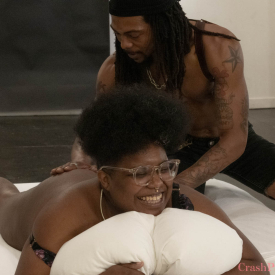The performers in this scene, under our crew's supervision, chose to use a toy for anal penetration that did not have a flared base. For safety, we highly recommend anal toys have a flared base -- which means that the end of the toy is large enough to not pass the sphincter -- or a reinforced pull cord such as with anal beads. Unlike the vaginal canal, the anal canal does not have an 'end' and leads directly to the colon, so if a toy were to get 'lost' it would result in a costly trip to the hospital! Please play safe.
(Our policy regarding Content Notes is available here).Playlist: Kinky Consent: Queer BDSM Porn
-
Episode 301: Ruby Riots and Zoie Blackheart

-
Episode 298: April Flores and Papi Femme

-
Episode 235: Mr Pink and Unkle Daddy

-
Episode 246: Vivienne Vai and Miss Yum

-
Episode 241: Surgeon and Maggie McMuffin

-
Episode 273: Golden Curlz and Vivienne Vai

-
Episode 233: Viceroy and Munnin

-
Episode 228: Butch Stud and subMissAnn

-
Episode 178: Slip and Vai

-
Episode 226: Max Madame and Barbary Rose

-
Episode 225: Eden Alexander and Chelsea Poe

-
Episode 163: Jacques LeFemme and Papí Coxxx

-
Episode 220: Mistress Kara & Stefani Special

-
Episode 219: Chocolate Chip and Eros LaFemme

-
Episode 213: Cherry Torn and Lilith Luxe

-
Episode 212: Lyric Seal and Vai

-
Episode 211: Q-Tip and Viverosity

-
Episode 252: Goddess Ixchel and Ray

-
Episode 183: Cody Snow and Robin Lalonde

-
Episode 182: Chocolate Chip and Tastee Treasures

-
Episode 146: Poppy Cox and Siouxsie Q

-
Episode 179: Lily Rose and Scarlet Faux

-
Episode 176: Eden Alexander and Stefani Special

-
Episode 172: Lyric Seal and Joey Minx

-
Episode 170: Bhuma Belle and Tinder

-
Episode 169: Cinnamon & Payasitx

-
Episode 168: Audrey Doll and Liliyana Winchester

-
Crash Pad Classics: Siren Wolf and Zelda du Jour

-
Episode 167: Chelsea Poe and Sugar Blair

-
Episode 160: Odile and Daisy Ducati

-
Episode 157: Jacqueline Woods and Stefani Special

-
Episode 156: Ham Hawk, Minax, and Hotlips Hooligan

-
Episode 154: Andre Shakti and Tina Horn

-
Episode 145: Sadie Lune and Lillianne Lane

-
Episode 141: Lady Evadne and Kiva Nightingale

-
Episode 140: Coral Aorta and Siren Wolf

-
Episode 139: Jacqueline Woods and Jolene Parton

-
Episode 138: Audrey Doll and Savannah Sly

-
Episode 136: Bianca Stone and Emma Claire

-
Episode 134: Kylie Liddell and Oliver Hyde

-
Episode 128: Maggie Mayhem and Ned Mayhem

-
Episode 127: Bianca Stone and Chocolate Chip

-
Episode 126: Akira Raine and Valentine

-
Episode 124: Christoph and Estelle

-
Episode 121 – Erin and Jules

-
Episode 094 – Chance McKinsey and Sophia St. James

-
Episode 093 – Jiz Lee and J-Bird

-
Episode 092 – Siouxsie Q and Sandy Bottoms

-
Episode 083 – Roger Wood and Tina Horn
-
Episode 076 – Dylan Ryan and Dia Zerva

-
Episode 074 – Dallas and Leo
-
Episode 068: Karma’s Solo

-
Episode 065: Tina Horn and Akira

-
Episode 064: Chocolate Chip, Sadie Lune and Surgeon

-
Episode 062: Minax and Nicolai Notwithstanding

-
Episode 061: Lemmy and P-U-P-P-Y

-
Episode 052: Dallas, Jiz Lee and Vai

-
Episode 051: Cyd and James Darling

-
Episode 048: Casey Grey and Tina Horn

-
Episode 046: Mariah Cherry and Maybelline

-
Episode 044: Julie Warren and Kuma

-
Episode 113 – Nic Switch and Iona Grace

-
Episode 108 – Q-Tip and Sara Vibes

-
Episode 106 – Joan and Vai

-
Episode 104 – Mendhi Henna & Kitty Stryker

-
Episode 043: Cyd and Ex

-
Episode 102 – Miss Maggie Mayhem and Tina Horn

-
Episode 100 – Jiz Lee and Nina Hartley

-
Episode 042: Red Jackhammer and Tricksie Treat

-
Episode 039: Madison Young’s Solo

-
Episode 037: Cyd and Red Jackhammer

-
Episode 036: August and Stacey Staxxx

-
Episode 027: Tricksie Treat and Sadie Lune

-
Episode 016: Dallas and Syd Blakovich

-
Episode 010: Vai’s Solo

-
Episode 006: Donna Dolore and Jake

-
Episode 290: Barbary Rose and Maxine Holloway

-
Episode 289: Izel the Alpha and Puppi Chulo

-
Episode 287: Ramses Rodstein and Sal Marquez

-
Episode 281: La Muxer Diosa and Zoie Blackheart

-
Episode 280: Bambi Belle and Denali Winter

-
Episode 264: Alice the Wolfe, Ava D’Amore, and Margot Rose

-
Episode 263: Lucy LaCroix’s Solo

-
Episode 262: Erykah Ohms and Tina Horn

-
Episode 253: Sinful Sweetheart and Tramp

-
Episode 243: Cinnamon Maxxine and Amani Luxe

-
Episode 303: Adina and Saffron

-
Episode 302: Freya Mars and Mx Kenzi Eris

-
Episode 297: ACAB and Unkle Daddy

-
Episode 283: Emma Claire and Lilian Rose

-
Episode 279: Blair Switch and Megan Reeves

-
Episode 278: Chocolate Chip and Emperatrix

-
Episode 308: Beating Hart, C’est La Vie, and Cinnamon Maxxine

-
NOW PLAYING

Episode 311: Mistress Icona DeFun and Blair Switch -
Episode 315: Mistress Icona DeFun and Blair Switch

-
Episode 320: Ramses Rodstein’s Solo

-
Episode 318: Izel the Alpha and Puppi Chulo

-
Episode 332: Fletch, Cedar Parker, and Little Spittle

-
Episode 335: Bad Bitch Blair and Daddi Dyke

-
Episode 336: Chelsea Poe and Ruby Riots

-
Episode 342: Goddexx Puti, Goddexx Inti, and La Muxer Diosa

-
Episode 341: Amy Payme and Kay Coole

-
Episode 346: Honey G and K Rivers

-
Episode 349: Neveah Hartel and Valerie Paige

-
Episode 352: Mistress Icona DeFun and Blair Switch

-
Episode 354: Puck Goodfellow and Ari Koyote

-
Episode 355: La Muxer Diosa and Ramses Rodstein

-
Episode 356: Puppi Chulo and Zoie Blackheart

-
Episode 362: Ember Fiéra and Angel Zativa

-
Episode 373: Oran Julius and Beau Flex

-
Episode 368: Zuri Love and Knotty Rell

-
Episode 347: Daisy Ducati and Oran Julius

-
Episode 390: Jaq Quicksilver and Atomic Thunder

-
Episode 384: Vex Venom and Artemis

-
Episode 385: Riley Rimmer and Gio Cummings

Episode 311: Mistress Icona DeFun and Blair Switch Closed Captions Available
Release Date: May 8th, 2020
Mistress Icona DeFun disciplines Blair Switch
“Honestly, how can Mistress Icona DeFun appreciate a good book when her sub can’t even keep her stockings sorted? When she spots a hole in Blair’s stockings… well, that’s not the only hole Blair has, and soon DeFun’s fingers are fucking the trussed-up tart. Blair can’t even maintain proper diction while getting stroked off with a vibrator up her butt… how disgraceful! Then again… Mistress deFun’s punishment seems worth the crime to me.” – Keymaster
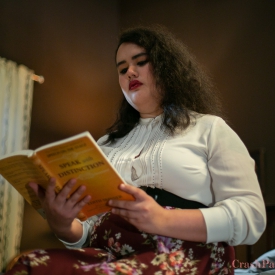




Support
Troubleshooting Streaming Video On your Computer:
Try Another Video: Try viewing another episode on the site to see if you encounter the same problem. If only one video on the site is causing an issue, please contact us via the form below (and mention which video is causing trouble).Refresh Your Browser Window: This will reset the player, in case a temporary error occurred.
Close Other Tabs and Windows: Other open websites can sometimes conflict with video playback or overtax your computer's memory.
Check your Browser version: Our site works optimally on the latest version of Chrome, Firefox, Safari, or Internet Explorer. You can check your browser version and update to the latest at whatbrowser.org.
There is a rare issue with hardware acceleration in Chrome that can interfere with video - if Chrome is updated but video still fails to play, try watching in Firefox or another browser.
Check Your Internet Connection: Measure your current data speed at Speedtest.net and insure your current download speed matches what your ISP promises to provide. If it clocks lower than it should, make sure no one else on your network is downloading large files or streaming video, that you haven't exceeded any data quotas set by your ISP, and that you have a strong connection if on wifi.
If those aren't an issue, try resetting your home network:
- Turn off your computer.
- Unplug your Modem.
- Unplug your router if it's a separate device.
- Wait for around one minute.
- Plug in your modem and wait about a minute until all indicator lights are on. Then do the same for your router if you have one.
- Turn on your computer and wait for it to reconnect, then test your connection again.
If none of these steps helped, and your internet connection is fine, please contact us via the form below! Give as much detail about the error you see and the steps you've tried as you can, including what browsers and operating system you use.
Troubleshooting Streaming Video On your Mobile Device:
Try Another Video: Try viewing another episode on the site to see if you encounter the same problem. If only one video on the site is causing an issue, please contact us via the form below (and mention which video is causing trouble).Refresh Your Browser Window: This will reset the player, in case a temporary error occurred.
Close Other Tabs and Windows: Other open websites can sometimes conflict with video playback or overtax your device's memory.
Check your Browser version: Our site works optimally on the latest version of Chrome for Android and Safari for iOS. You can check your browser version and update to the latest at whatbrowser.org.
Restart your Device: Other apps can cause low-memory issues on mobile devices, and rebooting will often help clear this.
Check Your Internet Connection: Video playback is optimal on wifi. If connected via wifi and experiencing trouble, make sure no one else on your network is downloading large files or streaming video, that you haven't exceeded any data quotas set by your ISP, and that you have a strong connection if on wifi.
If those aren't an issue, try resetting your home network:
- Unplug your Modem.
- Unplug your router if it's a separate device.
- Wait for around one minute.
- Plug in your modem and wait about a minute until all indicator lights are on. Then do the same for your router if you have one.
- Wait for it to reconnect, then test video playback again.
If none of these steps helped, and your internet connection is fine, please contact us via the form below! Give as much detail about the error you see and the steps you've tried as you can, including what browsers and device you use.
 PARENTS: Learn how to easily block access to this site.
PARENTS: Learn how to easily block access to this site.