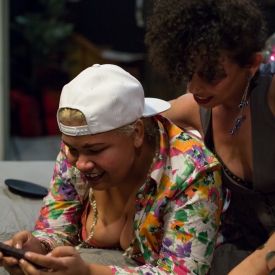Transcription by Katina Douveas
Golden Curlz: There’s like eight of ‘em, I’m sorry
Brooklyn Flaco: It’s not your fault
GC: (illegible) ..big boobs.
BF: Would somebody help?
GC & BF: (laughter)
Shine Louise Houston: (laughter) What?
BF: I can’t see anything.. there’s a lot going on, I wear sports bras.
GC: All done! I’m trying..
BF: How did you enjoy the shoot today?
GC: (laughs) Um.. it was good. It was.. um.. extra nerve wracking.. and.. um.. um.. awkward. at times. but.. um.. i’m glad to have this shared space here with such a valuable person. How did you enjoy the shoot today?
BF: You know, I thought it was great! I thought it was fun – you’re fun, I know that. So, uh.. I thought it would be fun. And.. I was also a little nervous – I was a lot nervous.. um.. so it felt good to just be able to.. um.. be a service top which is what I enjoy doing.. and uh.. we finally crossed that friction bridge.. so..
GC: (laughing) We did!
BF: I have officially have had sex with 99.9 friends of mine.
GC: (giggling)
BF: An accomplishment.
GC: Congratulations.
BF: Thank you. Thanks for being a part of it.
GC: Oh yeah.
BF: Okay. Can we hold for a second?
(offscreen camera operator): Yeah
BF: So what do you wanna do next?
GC: Uh.. (sigh). I don’t care. Oh god..
BF: No don’t..
GC: Do you wanna make out?
BF: No. I don’t wanna kiss.
GC: Ok. Um.. do you wanna wrestle?
BF: No.
GC: Ok. Do you have any suggestions?
BF: Is there anything you want me to do to you that doesn’t require.. like roughhousing?
GC: Um.. you can give me a massage? Or.. (laughing) you don’t like any of these ideas. Um.. what did.. I don’t know.. I’m cool with
BF: I’m just gonna beat your ass.
GC: That’s roughhousing though.
BF: Okay.
GC: I’m down for that.
BF: Okay.
GC: (laughter)
BF: I thought you meant wrestling.
GC: What was.. what was.. uh.. the most challenging part for you?
BF: I think the awkward ones were a little bit challenging for me.. um.. because.. awkward is strange.. and.. you know.. so it’s just like ‘what do i do now?’ I turn into like robot self, which is when I try to not feel my feelings and just do the next right thing.
GC: Right.
BF: But.. it’s good, you know?
GC: Yeah.
BF: We’re friends, and so.. just to be able to be ourselves made the awkwardness go away.
GC: Yeah. Yeah.. I felt similarly.. um.. cuz even though, you know, this is not something that we’ve ever done before, it’s like.. um.. uh.. I’m.. I’m sharing the space with someone that I love and I’m comfortable with, so it’s like, you know, even if you haven’t touched my pussy before it’s like.. it’s still like a safe space (laughter). My pussy. (laughter)
BF: (laughter) Yeah your pussy is safe with me. Thanks for trusting me.
GC: Yeah
BF & GC: (laughter)
GC: (deep sigh / breathing)
BF: Can you pass me another glove?
GC: Yeah. We only have two though
BF: I know.. (laughing)
GC: (laughing)
BF: Doctor’s in the house
GC: (giggling)
BF: So tell me about some of your safe sex practices.
GC: Um.. well I.. my number one safe sex practice is communication. Um.. which.. can be awkward.. especially.. um.. with me because I’m generally just awkward and weird.. but.. um.. I think it’s important to.. you know, (it’s said? / inaudible) even if it’s, you know, spur of the moment, like ‘do you like this’ or.. um.. ‘is this okay?’ like.. I think it’s really important to have those conversations and to know what the person you’re having sex with likes and does not like and for them to feel like it’s okay to be vocal about saying that they don’t like that or.. ‘stop – let’s do something else’. What about you? What are your safe sex practices?
BF: Well, I have several. I have uh.. you know.. I’ve been poly my whole dating life and I’ve practiced polyamory in a non-hierarchical way, and as I’ve moved in and out of committed relationships and varying degrees kinds of relationships, it’s been really important to understand my.. my boundaries.. in what is safe.. what feels safe for me. So.. I wear gloves with everybody that I’m not fluid bound. If I am fluid bound with a person there is a process.. there is.. I.. I think it’s like a little bit of, you know there’s like an application process when you’re in a relationship with me
GC: (laughing)
BF: I have a form
GC: It’s true.
BF: And ah.. (laughing) So.. you’ve seen the form..
GC: It’s a packet (laughing)
BF: There’s a long form and a short form and.. and so I’d like to be able to go through this form with different peoples when I get involved and uh.. see.. ah.. the.. the hard lines, the red boundaries that are just never to be crossed and the maybe zone and.. and the definite zone and.. with the understanding that.. consent means.. that could change at any moment, that.. that’s really important to me as a survivor of different kinds of violences and so.. I usually like to have these varying conversations with people, um, in a non-sexual setting – like coffee. And a public place – you know, so.. so it doesn’t feel loaded and weird – cuz there’s just all this stigma that safe sex is bad and.. it’s alarming to me, all of the people I know in the queer community that don’t use gloves.. (laughter). Yeah.. you.. you.. you know me.. you know me.. you see me.. you know I’m talking about you..
GC: (laughing)
BF: I see you.. I see you at those “parties”.. So.. Stop it. (laughing)
GC: (laughing) Wear gloves. Message of the day. (laughing)
BF: (laughing)
GC: (heavy breathing, moaning)
BF: Do you want a pillow underneath?
GC: Yeah. Good. (laughter)
BF: Where you going?
GC: It’s just.. what I do.. (laughter). This happens every time!
BF: (laughter)
GC: Um.. So why do you continue to do porn?
BF: Why do I continue to do.. why do I.. you know, no, I keep only really working within the Crash Pad folk and I do it for the money, cuz I have to pay rent.. and.. just straight up, like, let’s keep it real one hundred.. I.. I’m homeless right now. And so, you know, there’s both like sex work can be.. uh.. empowering.. It’s a lot more empowering when.. when you have a place to live and you have your basic needs met.. and.. uh.. I’m grateful to have the opportunity to be able to do it in a way that.. it’s true to who I am, with people that I care about.. Cuz I think, almost every shot I’ve done for the Crash Pad, I’ve done it with people that I actually really loved. And.. um.. sex work doesn’t give you.. A lot of different kinds of sex work there’s not a lot of choices sometimes for.. for Black folk and so.. And.. AND.. as a Black, Indigenous, Immigrant and Trans person.. (laughs).. You know I just.. I just hope that if there is anybody that’s like sad and lonely and confused somewhere in like bumblefuck america and then you just stumble upon these two cute, sex positive Black folk that you can feel like.. you’re not alone.. that there’s like.. we’re out here, and it’s gonna be okay. You know cuz I think we’re cute
GC: (laughing)
BF: You know. if anybody should be.. if anybody should be seen and be sex positive.. like.. it should be us
GC: Word.
BF: What about you? What do.. why do you keep doing this?
GC: (big sigh) Cuz I like it.. I do.. I do porn.. um.. uh.. uh.. I don’t know.. I just.. I really.. I feel good about it. I.. it’s something honestly that I’ve wanted to do my entire life and I realize that like.. um.. because of that, I didn’t.. I.. like.. I.. I.. had a different path, in life, that is.. has not been normal, has not been.. you know, um.. what.. what, like, some.. some like mixed girl from Minnesota should.. should be doing. And.. I.. feel confident.. about it. Which is weird.. because a lot of things about me, I’m not self confident about but.. this just makes me feel good. And at home and, like, um.. (laughs).. not quite like a role model, but, you know, like someone that.. that like.. you know? Like.. we can all get here. We can all do shit that we really wanna do. It doesn’t matter if, you know, you’re from the midwest, or you’re fat, or your trans, or.. you know.. an immigrant..
BF: Well it does matter. And you can do awesome..
GC: (laughing)
BF: You know.. it does matter and.. It does! It matters that we..
GC: It’s true.. it’s true.. it does matter and..
BF: ..we exist and we’re doing this and.. um.. yeah, I know, right? Ugh.. I hate to talk.. the whole mattering..
GC: (laughing)
BF: mattering.. self-awareness talk that you just..
GC: It does matter. It matters that we’re.. we’re here and that we’re allowed to be who we are – no matter where we came from, or who we are. And it doesn’t happen everywhere. It doesn’t. We can clearly.. we clearly have seen.. like, day after day.. even in the.. in.. even in the fucking bay.. still get street harassed, still get.. like.. bullshit happens all the fucking time here – but.. I feel good about being here, and I feel good about the choices that I’ve made so far and.. I feel like.. porn.. has a lot to do with that.
BF: So it’s fair to say you’ll keep doing it, huh?
GC: Yes! (laughing)
BF: I would like to do more stuff but.. who knows? Who knows what will happen.
 PARENTS: Learn how to easily block access to this site.
PARENTS: Learn how to easily block access to this site.