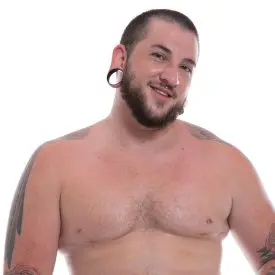Jake: What did you enjoy most about the shoot today?
Ember: I liked fucking you, and I liked getting fucked by you. Um… and… Yeah, you know, that was pretty good.
Jake: Yeah. I enjoyed fucking you.
Ember: Yeah. I really liked the new dick that you got.
(laughs)
Ember: It was great. Yeah. It felt amazing.
Jake: I knew you would.
Ember:- Yeah, thank you.
(chuckles)
Ember: What did you like the most?
Jake: I liked – I loved topping you. Yeah, I love topping you
Ember: – That was good. I think that’s the most you’ve topped me?
Jake: Yeah.
Ember:- Okay, cool. Yeah. Yeah. And I loved it.
(laughs)
Jake: Yeah. It was great.
Ember:- It was very hot.
Ember: What did you find challenging about the shoot?
Jake; Honestly, I don’t really think I found anything that challenging. Maybe just me sweating a gallon and that’s it. But, that’s the norm.
Ember: – That’s hot though
Jake: That’s a norm. What did you find challenging about the shoot?
Ember: This was a good shoot, yeah. Yeah I feel like it just – it went by so fast. I was like, oh, we’re – we’re done?
Jake: – It was a walk in the park. Yeah.
Ember: Yeah
Jake: – I love it.
Jake: What are your safer sex practices? And why?
Ember: Yeah. Yeah, definitely getting tested. And making sure people I have sex with get tested. And also… Yeah. Yeah, I think that’s – that’s my main, my main one. And just… I guess having sex with people I trust. I guess?
Jake: Reoccurring people, I feel that. Me too, honestly, that’s a hard same. Just better that way.
Ember: Yeah.
Ember: Why do you …why do you do porn?
Jake: I do porn because I genuinely enjoy having sex on camera.
Ember: Oh cool.
(laughs)
Jake: Why do you do porn.
Ember: Yeah I like – Yeah I like having sex on camera. I like, I like acting, and I just, I really like meeting other sex workers and stuff, too. Like, I feel like, Yeah. Since I started doing porn, I just feel like I have, like, so many new opportunities and so many new experiences, and, it’s always – always something new.
Jake: – I love that. It really is something new, every time.
Ember: – Yeah.
Jake: If you could be any sex toy what would you be, and why?
Ember: I would be blow up doll cause I’m a doll.
(laughs)
Jake: I think I would want to be a wand.
Ember: – Okay cool.
Jake: Yeah, a Hitachi wand.
Ember: Oh, Hitachi, nice.
Jake: Just vibe. Just vibe. Yes. I’d be a Hitachi wand.
Ember: – Cool. Next time. Next role play.
Jake: – Beautiful. Yes! (buzzes) Actually it’s not (quick buzzes) It’s more like (long buzz) the entire time. (laughs)
(both buzzing)
Jake: I know, how they have like (imitates sound waves) Woo-ooo-oooo
Mine’s just like wooooooo (laughs)
(Ava, off camera) Um…
(laughing)
(Ava) I’m like, yup.
(laughing)
Jake: You know, the vibe. I had a really good time today, and I can’t wait to do it again.
Ember: Yeah. Same.
Jake: Yeah, yeah. I had a really good day today.
Ember: I just really like working with CrashPad. We were watching my first shoot, which was like two years ago. Or three years ago? I don’t know what year that was… I don’t know, anyway. Yeah. It was just really cool to see. I gotta keep coming back here.
Jake: You guys made it really easy today and I loved it. I had a really good time.
Ember: Yay
(Ava) Alright! Beautiful.

 PARENTS: Learn how to easily block access to this site.
PARENTS: Learn how to easily block access to this site.