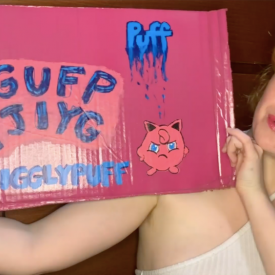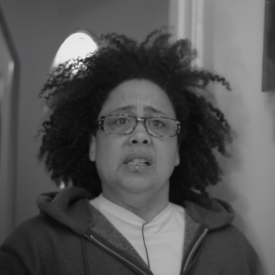The performers in this scene, under our crew's supervision, chose to use a toy for anal penetration that did not have a flared base. For safety, we highly recommend anal toys have a flared base -- which means that the end of the toy is large enough to not pass the sphincter -- or a reinforced pull cord such as with anal beads. Unlike the vaginal canal, the anal canal does not have an 'end' and leads directly to the colon, so if a toy were to get 'lost' it would result in a costly trip to the hospital! Please play safe.
(Our policy regarding Content Notes is available here).Playlist: Quarantine Specials
-
Special: Happy New Year 2021!

-
COVID EDITION: Maggie McMuffin

-
NOW PLAYING

COVID EDITION: Mistress Icona DeFun -
COVID EDITION: Max Madame

-
COVID EDITION: Lita Lecherous

-
COVID EDITION: James Darling

-
COVID EDITION: Cinnamon Maxxine

-
COVID EDITION: Dylan Ryan and T.Pfister

-
COVID EDITION: Tender Furiosa

-
COVID EDITION: Unkle Daddy

-
COVID EDITION: Kissy Burgundy

-
COVID EDITION: Puppi Chulo

-
COVID EDITION: Venus Selenite

-
COVID EDITION: Spookyfatbrat

-
Special: Zombie Apocalypse

-
COVID EDITION: Barbary Rose

-
COVID EDITION: Ramses Rodstein

COVID EDITION: Mistress Icona DeFun
Release Date: December 4th, 2020
“So, persevere! And that’s an order.”
While we work on ways to film safely again, join us as we check in with your favorite CrashPad stars. In this edition, we catch up with the ever-elegant Mistress Icona DeFun! Mistress Icona reminds us all that we are strong… just as strong as the rope she bound Blair with in Episode 311.
Now more than ever, we want to thank all our members for your support. Stay safe! Remember to love yourself, and do your part to protect yourself, your loved ones, and the marginalized communities impacted most by the pandemic. (And as always, mask up, stay home, and wash those sexy hands!)
We’ll get through this together. <3





Behind the Scenes
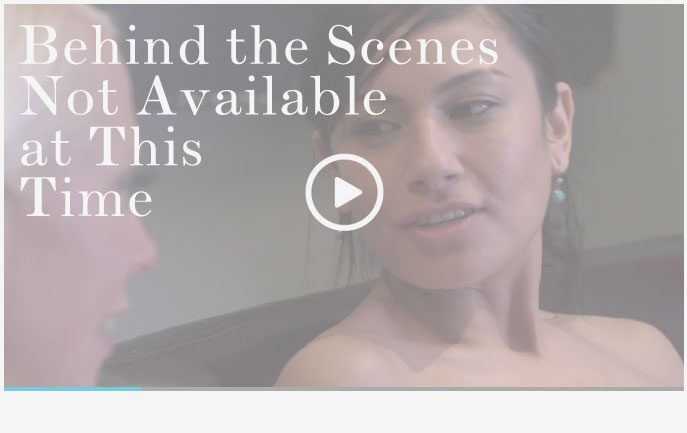
Support
Troubleshooting Streaming Video On your Computer:
Try Another Video: Try viewing another episode on the site to see if you encounter the same problem. If only one video on the site is causing an issue, please contact us via the form below (and mention which video is causing trouble).Refresh Your Browser Window: This will reset the player, in case a temporary error occurred.
Close Other Tabs and Windows: Other open websites can sometimes conflict with video playback or overtax your computer's memory.
Check your Browser version: Our site works optimally on the latest version of Chrome, Firefox, Safari, or Internet Explorer. You can check your browser version and update to the latest at whatbrowser.org.
There is a rare issue with hardware acceleration in Chrome that can interfere with video - if Chrome is updated but video still fails to play, try watching in Firefox or another browser.
Check Your Internet Connection: Measure your current data speed at Speedtest.net and insure your current download speed matches what your ISP promises to provide. If it clocks lower than it should, make sure no one else on your network is downloading large files or streaming video, that you haven't exceeded any data quotas set by your ISP, and that you have a strong connection if on wifi.
If those aren't an issue, try resetting your home network:
- Turn off your computer.
- Unplug your Modem.
- Unplug your router if it's a separate device.
- Wait for around one minute.
- Plug in your modem and wait about a minute until all indicator lights are on. Then do the same for your router if you have one.
- Turn on your computer and wait for it to reconnect, then test your connection again.
If none of these steps helped, and your internet connection is fine, please contact us via the form below! Give as much detail about the error you see and the steps you've tried as you can, including what browsers and operating system you use.
Troubleshooting Streaming Video On your Mobile Device:
Try Another Video: Try viewing another episode on the site to see if you encounter the same problem. If only one video on the site is causing an issue, please contact us via the form below (and mention which video is causing trouble).Refresh Your Browser Window: This will reset the player, in case a temporary error occurred.
Close Other Tabs and Windows: Other open websites can sometimes conflict with video playback or overtax your device's memory.
Check your Browser version: Our site works optimally on the latest version of Chrome for Android and Safari for iOS. You can check your browser version and update to the latest at whatbrowser.org.
Restart your Device: Other apps can cause low-memory issues on mobile devices, and rebooting will often help clear this.
Check Your Internet Connection: Video playback is optimal on wifi. If connected via wifi and experiencing trouble, make sure no one else on your network is downloading large files or streaming video, that you haven't exceeded any data quotas set by your ISP, and that you have a strong connection if on wifi.
If those aren't an issue, try resetting your home network:
- Unplug your Modem.
- Unplug your router if it's a separate device.
- Wait for around one minute.
- Plug in your modem and wait about a minute until all indicator lights are on. Then do the same for your router if you have one.
- Wait for it to reconnect, then test video playback again.
If none of these steps helped, and your internet connection is fine, please contact us via the form below! Give as much detail about the error you see and the steps you've tried as you can, including what browsers and device you use.
 PARENTS: Learn how to easily block access to this site.
PARENTS: Learn how to easily block access to this site.