Episode 010: Vai’s Solo Closed Captions Available
Release Date: July 15th, 2007
Vai seeks some solo time at the CrashPad, but their imagination just might not leave them alone.
“Well of all the purposes I envisioned the CrashPad to serve, I never thought of it as a study room. I imagine it takes a lot of focus to study in a place like this, and it would appear that Vai is a bit distracted. It’s good to see that the apple does not fall far from the tree and the key is not far from the family. Perhaps they need something to motivate them more?” – Keymaster





Starring:
Behind the Scenes
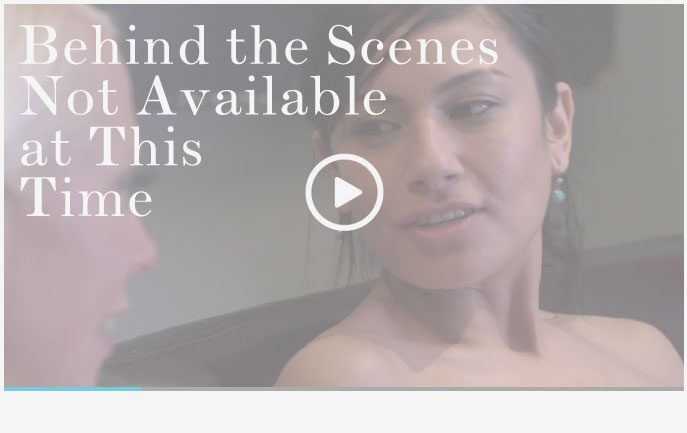
Support
Troubleshooting Streaming Video On your Computer:
Try Another Video: Try viewing another episode on the site to see if you encounter the same problem. If only one video on the site is causing an issue, please contact us via the form below (and mention which video is causing trouble).Refresh Your Browser Window: This will reset the player, in case a temporary error occurred.
Close Other Tabs and Windows: Other open websites can sometimes conflict with video playback or overtax your computer's memory.
Check your Browser version: Our site works optimally on the latest version of Chrome, Firefox, Safari, or Internet Explorer. You can check your browser version and update to the latest at whatbrowser.org.
There is a rare issue with hardware acceleration in Chrome that can interfere with video - if Chrome is updated but video still fails to play, try watching in Firefox or another browser.
Check Your Internet Connection: Measure your current data speed at Speedtest.net and insure your current download speed matches what your ISP promises to provide. If it clocks lower than it should, make sure no one else on your network is downloading large files or streaming video, that you haven't exceeded any data quotas set by your ISP, and that you have a strong connection if on wifi.
If those aren't an issue, try resetting your home network:
- Turn off your computer.
- Unplug your Modem.
- Unplug your router if it's a separate device.
- Wait for around one minute.
- Plug in your modem and wait about a minute until all indicator lights are on. Then do the same for your router if you have one.
- Turn on your computer and wait for it to reconnect, then test your connection again.
If none of these steps helped, and your internet connection is fine, please contact us via the form below! Give as much detail about the error you see and the steps you've tried as you can, including what browsers and operating system you use.
Troubleshooting Streaming Video On your Mobile Device:
Try Another Video: Try viewing another episode on the site to see if you encounter the same problem. If only one video on the site is causing an issue, please contact us via the form below (and mention which video is causing trouble).Refresh Your Browser Window: This will reset the player, in case a temporary error occurred.
Close Other Tabs and Windows: Other open websites can sometimes conflict with video playback or overtax your device's memory.
Check your Browser version: Our site works optimally on the latest version of Chrome for Android and Safari for iOS. You can check your browser version and update to the latest at whatbrowser.org.
Restart your Device: Other apps can cause low-memory issues on mobile devices, and rebooting will often help clear this.
Check Your Internet Connection: Video playback is optimal on wifi. If connected via wifi and experiencing trouble, make sure no one else on your network is downloading large files or streaming video, that you haven't exceeded any data quotas set by your ISP, and that you have a strong connection if on wifi.
If those aren't an issue, try resetting your home network:
- Unplug your Modem.
- Unplug your router if it's a separate device.
- Wait for around one minute.
- Plug in your modem and wait about a minute until all indicator lights are on. Then do the same for your router if you have one.
- Wait for it to reconnect, then test video playback again.
If none of these steps helped, and your internet connection is fine, please contact us via the form below! Give as much detail about the error you see and the steps you've tried as you can, including what browsers and device you use.
 PARENTS: Learn how to easily block access to this site.
PARENTS: Learn how to easily block access to this site.










