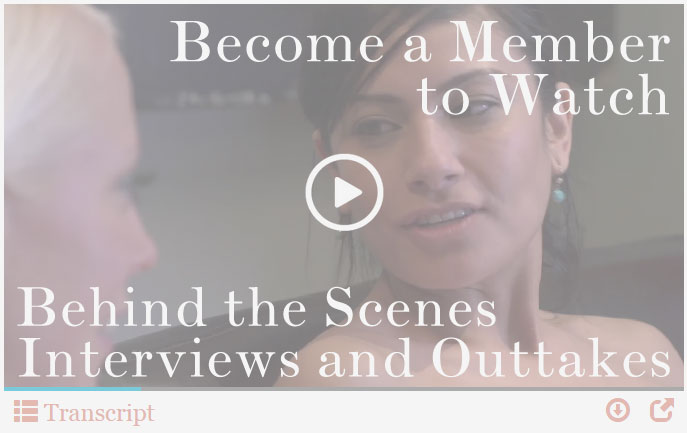Playlist: Season 42
-
Episode 286: Adina and Scout

-
Episode 287: Ramses Rodstein and Sal Marquez

-
Episode 288: Cinnamon Maxxine and Kissy Burgundy

-
Episode 289: Izel the Alpha and Puppi Chulo

-
NOW PLAYING

Episode 290: Barbary Rose and Maxine Holloway -
Episode 291: Jeannie Wight and Sweetest Kandy

-
Episode 292: Venus Selenite’s Solo

Episode 290: Barbary Rose and Maxine Holloway Closed Captions Available
Release Date: June 22nd, 2019
Maxine Holloway gives Barbary Rose milk and honey
“Barbary Rose is hungry for Maxine Holloway’s special postpartum treat, but she’ll have to earn this mother’s milk. After fucking this literal MILF with fingers and a dildo, Barbary gets a unique facial while cumming with a Magic Wand. Not for the lactose-intolerant!” – Keymaster





Support
Troubleshooting Streaming Video On your Computer:
Try Another Video: Try viewing another episode on the site to see if you encounter the same problem. If only one video on the site is causing an issue, please contact us via the form below (and mention which video is causing trouble).Refresh Your Browser Window: This will reset the player, in case a temporary error occurred.
Close Other Tabs and Windows: Other open websites can sometimes conflict with video playback or overtax your computer's memory.
Check your Browser version: Our site works optimally on the latest version of Chrome, Firefox, Safari, or Internet Explorer. You can check your browser version and update to the latest at whatbrowser.org.
There is a rare issue with hardware acceleration in Chrome that can interfere with video - if Chrome is updated but video still fails to play, try watching in Firefox or another browser.
Check Your Internet Connection: Measure your current data speed at Speedtest.net and insure your current download speed matches what your ISP promises to provide. If it clocks lower than it should, make sure no one else on your network is downloading large files or streaming video, that you haven't exceeded any data quotas set by your ISP, and that you have a strong connection if on wifi.
If those aren't an issue, try resetting your home network:
- Turn off your computer.
- Unplug your Modem.
- Unplug your router if it's a separate device.
- Wait for around one minute.
- Plug in your modem and wait about a minute until all indicator lights are on. Then do the same for your router if you have one.
- Turn on your computer and wait for it to reconnect, then test your connection again.
If none of these steps helped, and your internet connection is fine, please contact us via the form below! Give as much detail about the error you see and the steps you've tried as you can, including what browsers and operating system you use.
Troubleshooting Streaming Video On your Mobile Device:
Try Another Video: Try viewing another episode on the site to see if you encounter the same problem. If only one video on the site is causing an issue, please contact us via the form below (and mention which video is causing trouble).Refresh Your Browser Window: This will reset the player, in case a temporary error occurred.
Close Other Tabs and Windows: Other open websites can sometimes conflict with video playback or overtax your device's memory.
Check your Browser version: Our site works optimally on the latest version of Chrome for Android and Safari for iOS. You can check your browser version and update to the latest at whatbrowser.org.
Restart your Device: Other apps can cause low-memory issues on mobile devices, and rebooting will often help clear this.
Check Your Internet Connection: Video playback is optimal on wifi. If connected via wifi and experiencing trouble, make sure no one else on your network is downloading large files or streaming video, that you haven't exceeded any data quotas set by your ISP, and that you have a strong connection if on wifi.
If those aren't an issue, try resetting your home network:
- Unplug your Modem.
- Unplug your router if it's a separate device.
- Wait for around one minute.
- Plug in your modem and wait about a minute until all indicator lights are on. Then do the same for your router if you have one.
- Wait for it to reconnect, then test video playback again.
If none of these steps helped, and your internet connection is fine, please contact us via the form below! Give as much detail about the error you see and the steps you've tried as you can, including what browsers and device you use.