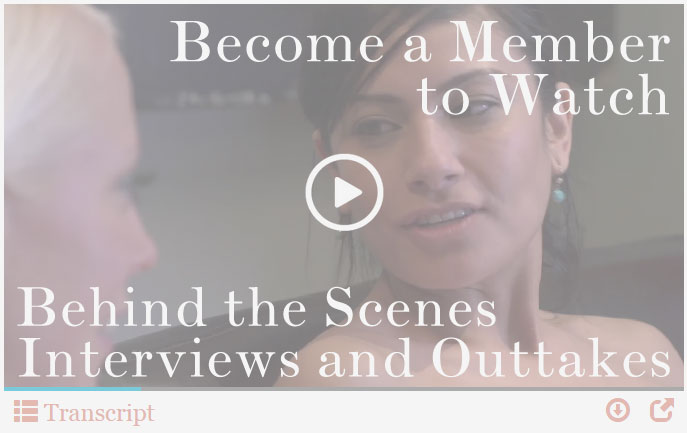Playlist: Season 22
-
Episode 148 – Trouble, Dylan Ryan, and Chelsea Poe

-
Episode 149: Alani Pi and Nikki Darling

-
Episode 150: Lance Armstar and Q-Tip

-
Episode 151: Hayley Fingersmith and Sugar Blair

-
Episode 152: Chocolate Chip and Nikki Darling

-
NOW PLAYING

Episode 153: Cyd and Muscle Beach -
Episode 154: Andre Shakti and Tina Horn

Episode 153: Cyd and Muscle Beach
Release Date: July 6th, 2013
Cyd makes Muscle Beach flex
“We last saw Muscle Beach in the Pad way back in Episode 24, and he was late to that date too! Maybe Cyd can finally fuck some punctuality into that ass. Or maybe being brought to your knees with a cock in your mouth will only reinforce bad behavior? Besides, everyone’s late in the Bay, but not everyone gets to fist a hottie like Cyd.” — Keymaster





Support
Troubleshooting Streaming Video On your Computer:
Try Another Video: Try viewing another episode on the site to see if you encounter the same problem. If only one video on the site is causing an issue, please contact us via the form below (and mention which video is causing trouble).Refresh Your Browser Window: This will reset the player, in case a temporary error occurred.
Close Other Tabs and Windows: Other open websites can sometimes conflict with video playback or overtax your computer's memory.
Check your Browser version: Our site works optimally on the latest version of Chrome, Firefox, Safari, or Internet Explorer. You can check your browser version and update to the latest at whatbrowser.org.
There is a rare issue with hardware acceleration in Chrome that can interfere with video - if Chrome is updated but video still fails to play, try watching in Firefox or another browser.
Check Your Internet Connection: Measure your current data speed at Speedtest.net and insure your current download speed matches what your ISP promises to provide. If it clocks lower than it should, make sure no one else on your network is downloading large files or streaming video, that you haven't exceeded any data quotas set by your ISP, and that you have a strong connection if on wifi.
If those aren't an issue, try resetting your home network:
- Turn off your computer.
- Unplug your Modem.
- Unplug your router if it's a separate device.
- Wait for around one minute.
- Plug in your modem and wait about a minute until all indicator lights are on. Then do the same for your router if you have one.
- Turn on your computer and wait for it to reconnect, then test your connection again.
If none of these steps helped, and your internet connection is fine, please contact us via the form below! Give as much detail about the error you see and the steps you've tried as you can, including what browsers and operating system you use.
Troubleshooting Streaming Video On your Mobile Device:
Try Another Video: Try viewing another episode on the site to see if you encounter the same problem. If only one video on the site is causing an issue, please contact us via the form below (and mention which video is causing trouble).Refresh Your Browser Window: This will reset the player, in case a temporary error occurred.
Close Other Tabs and Windows: Other open websites can sometimes conflict with video playback or overtax your device's memory.
Check your Browser version: Our site works optimally on the latest version of Chrome for Android and Safari for iOS. You can check your browser version and update to the latest at whatbrowser.org.
Restart your Device: Other apps can cause low-memory issues on mobile devices, and rebooting will often help clear this.
Check Your Internet Connection: Video playback is optimal on wifi. If connected via wifi and experiencing trouble, make sure no one else on your network is downloading large files or streaming video, that you haven't exceeded any data quotas set by your ISP, and that you have a strong connection if on wifi.
If those aren't an issue, try resetting your home network:
- Unplug your Modem.
- Unplug your router if it's a separate device.
- Wait for around one minute.
- Plug in your modem and wait about a minute until all indicator lights are on. Then do the same for your router if you have one.
- Wait for it to reconnect, then test video playback again.
If none of these steps helped, and your internet connection is fine, please contact us via the form below! Give as much detail about the error you see and the steps you've tried as you can, including what browsers and device you use.