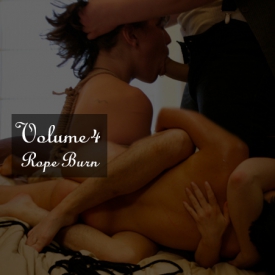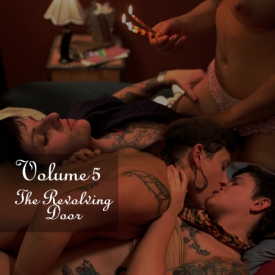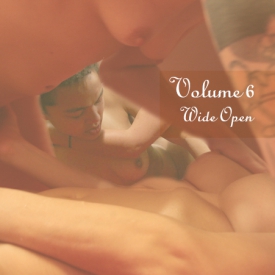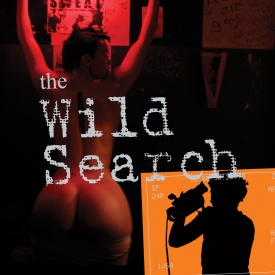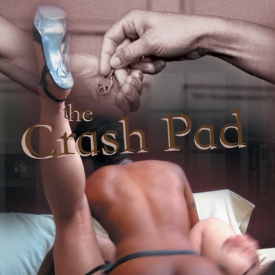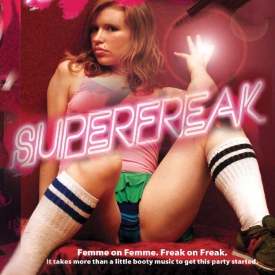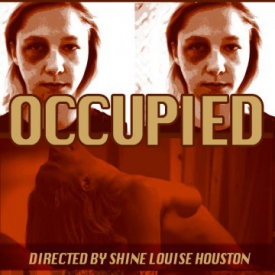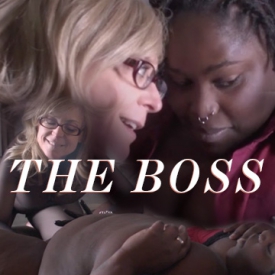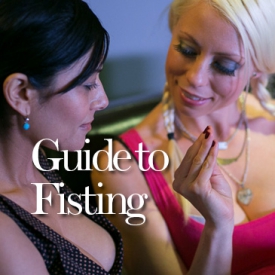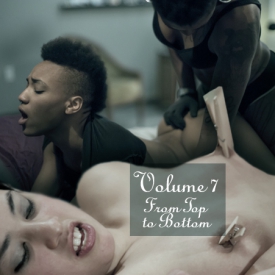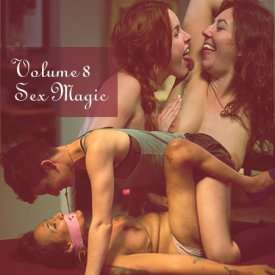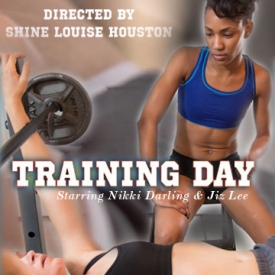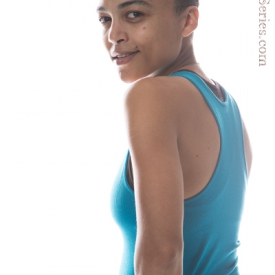Playlist: Features
-
CrashPad Series Volume 1

-
CrashPad Series Volume 2: Unlocked

-
CrashPad Series Volume 3: Through the Keyhole

-
CrashPad Series Volume 4: Rope Burn

-
CrashPad Series Volume 5: The Revolving Door

-
NOW PLAYING

CrashPad Series Volume 6: Wide Open -
Jiz Lee’s Dirty 30 Birthday Orgy

-
The Wild Search

-
The Crash Pad: Director’s Cut

-
SUPERFREAK

-
OCCUPIED

-
CHAMPION: Love Hurts

-
THE BOSS starring Nina Hartley and Sara Vibes

-
CrashPad’s Guide to Fisting

-
Put the Needle on the Record

-
CrashPad Series Volume 7: From Top to Bottom

-
CrashPad Series Volume 8: Sex Magic

-
CrashPad Series Volume 9: Harnesses and Hard Femmes

-
Training Day

-
Crash Pad Classics: Siren Wolf and Zelda du Jour

-
BED PARTY: Eden Alexander and Sebastian Keys

CrashPad Series Volume 6: Wide Open
Top 5 Episodes from CrashPadSeries.com
Award-winning director Shine Louise Houston once again opens the door to CrashPadSeries.com, where anything can happen if you’re lucky enough to be given a key! CrashPad Series Volume 6: Wide Open features a broad range of queer identities, including queer women, femmes and butches, trans men, lesbian sexuality and genderqueer expression for all kinds of hot action – it’s passionate, intense, tender, and edgy. Cyd and James’ first porn scene! Hot sex by-and-for queer folks, from San Francisco’s own indy/feminist director Shine Louise Houston.
Includes:
-
Episode 41: Princess Donna and Syd Blakovich
Episode 45: Dylan Ryan and Jiz Lee
Episode 48: Casey Grey and Tina Horn
Episode 50: C and Ray
Episode 51: Cyd and James Darling
Nominated 2011 Feminist Porn Award
2011 AVN Awards “Best Alternative Website” Nominee: CrashPadSeries.com
(Running time: 100 min)
Support
Troubleshooting Streaming Video On your Computer:
Try Another Video: Try viewing another episode on the site to see if you encounter the same problem. If only one video on the site is causing an issue, please contact us via the form below (and mention which video is causing trouble).Refresh Your Browser Window: This will reset the player, in case a temporary error occurred.
Close Other Tabs and Windows: Other open websites can sometimes conflict with video playback or overtax your computer's memory.
Check your Browser version: Our site works optimally on the latest version of Chrome, Firefox, Safari, or Internet Explorer. You can check your browser version and update to the latest at whatbrowser.org.
There is a rare issue with hardware acceleration in Chrome that can interfere with video - if Chrome is updated but video still fails to play, try watching in Firefox or another browser.
Check Your Internet Connection: Measure your current data speed at Speedtest.net and insure your current download speed matches what your ISP promises to provide. If it clocks lower than it should, make sure no one else on your network is downloading large files or streaming video, that you haven't exceeded any data quotas set by your ISP, and that you have a strong connection if on wifi.
If those aren't an issue, try resetting your home network:
- Turn off your computer.
- Unplug your Modem.
- Unplug your router if it's a separate device.
- Wait for around one minute.
- Plug in your modem and wait about a minute until all indicator lights are on. Then do the same for your router if you have one.
- Turn on your computer and wait for it to reconnect, then test your connection again.
If none of these steps helped, and your internet connection is fine, please contact us via the form below! Give as much detail about the error you see and the steps you've tried as you can, including what browsers and operating system you use.
Troubleshooting Streaming Video On your Mobile Device:
Try Another Video: Try viewing another episode on the site to see if you encounter the same problem. If only one video on the site is causing an issue, please contact us via the form below (and mention which video is causing trouble).Refresh Your Browser Window: This will reset the player, in case a temporary error occurred.
Close Other Tabs and Windows: Other open websites can sometimes conflict with video playback or overtax your device's memory.
Check your Browser version: Our site works optimally on the latest version of Chrome for Android and Safari for iOS. You can check your browser version and update to the latest at whatbrowser.org.
Restart your Device: Other apps can cause low-memory issues on mobile devices, and rebooting will often help clear this.
Check Your Internet Connection: Video playback is optimal on wifi. If connected via wifi and experiencing trouble, make sure no one else on your network is downloading large files or streaming video, that you haven't exceeded any data quotas set by your ISP, and that you have a strong connection if on wifi.
If those aren't an issue, try resetting your home network:
- Unplug your Modem.
- Unplug your router if it's a separate device.
- Wait for around one minute.
- Plug in your modem and wait about a minute until all indicator lights are on. Then do the same for your router if you have one.
- Wait for it to reconnect, then test video playback again.
If none of these steps helped, and your internet connection is fine, please contact us via the form below! Give as much detail about the error you see and the steps you've tried as you can, including what browsers and device you use.